Function: New-BalloonTip – PowerShell Function to Show Balloon Tips
Description
Sometimes, we run scripts that may take quite a while to process. Rather than sit idly and watch the script process, we can trigger balloon tips to let us know when it’s done. Something like:
These are the same type of balloon tips that alert us to outdated or disabled security settings, pending updates, etc.
This handy little function makes it very easy to use this useful feature. I took the info from PS1 at http://powershell.com/cs/blogs/tips/archive/2011/09/27/displaying-balloon-tip.aspx and put it into a function and optimized it a little. You can specify the icon (none, info, warning, error), the title text, and the tip text.
function New-BalloonTip {
<#
.SYNOPSIS
Displays a balloon tip in the lower right corner of the screen.
.DESCRIPTION
Displays a balloon tip in the lower right corner of the screen. Icon, title, and text can be customized.
.NOTES
Version : 1.3
Wish List :
Rights Required : Local admin on server
: If script is not signed, ExecutionPolicy of RemoteSigned (recommended) or Unrestricted (not recommended)
: If script is signed, ExecutionPolicy of AllSigned (recommended), RemoteSigned,
or Unrestricted (not recommended)
Sched Task Required : No
Lync/Skype4B Version : N/A
Author/Copyright : © Pat Richard, Skype for Business MVP - All Rights Reserved
Email/Blog/Twitter : pat@innervation.com https://www.ucunleashed.com @patrichard
Dedicated Post : https://www.ucunleashed.com/1038
Disclaimer : You running this script means you won't blame me if this breaks your stuff. This script is
provided AS IS without warranty of any kind. I disclaim all implied warranties including,
without limitation, any implied warranties of merchantability or of fitness for a particular
purpose. The entire risk arising out of the use or performance of the sample scripts and
documentation remains with you. In no event shall I be liable for any damages whatsoever
(including, without limitation, damages for loss of business profits, business interruption,
loss of business information, or other pecuniary loss) arising out of the use of or inability
to use the script or documentation.
Acknowledgements :
Assumptions : ExecutionPolicy of AllSigned (recommended), RemoteSigned or Unrestricted (not recommended)
Limitations :
Known issues : None yet, but I'm sure you'll find some!
.LINK
Function: New-BalloonTip – PowerShell Function to Show Balloon Tips
.EXAMPLE
New-BalloonTip -icon [none|info|warning|error] -title [title text] -text [text]
Description
-----------
Creates a balloon tip in the lower right corner.
.INPUTS
This function does support pipeline input.
#>
#Requires -Version 2.0
[CmdletBinding(SupportsShouldProcess = $true)]
param(
# Specifies the type of icon shown in the balloon tip
[parameter(Position = 0, ValueFromPipeline = $true, ValueFromPipelineByPropertyName = $true)]
[ValidateSet("None", "Info", "Warning", "Error")]
[ValidateNotNullOrEmpty()]
[string] $Icon = "Info",
# Defines the actual text shown in the balloon tip
[parameter(Position = 1, ValueFromPipeline = $true, ValueFromPipelineByPropertyName = $true, Mandatory = $true, HelpMessage = "No text specified!")]
[ValidateNotNullOrEmpty()]
[string] $Text,
# Defines the title of the balloon tip
[parameter(Position = 2, ValueFromPipeline = $true, ValueFromPipelineByPropertyName = $true, Mandatory = $true, HelpMessage = "No title specified!")]
[ValidateNotNullOrEmpty()]
[string] $Title,
# Specifies how long to display the balloon tip
[parameter(Position = 3, ValueFromPipeline = $true, ValueFromPipelineByPropertyName = $true)]
[ValidateNotNullOrEmpty()]
[ValidatePattern("[0-9]")]
[int] $Timeout = 10000
)
PROCESS{
[system.Reflection.Assembly]::LoadWithPartialName('System.Windows.Forms') | Out-Null
# Add-Type -AssemblyName System.Windows.Forms
#if (! $script:balloon) {
#$script:balloon = New-Object System.Windows.Forms.NotifyIcon
$balloon = New-Object System.Windows.Forms.NotifyIcon
#}
$path = Get-Process -Id $pid | Select-Object -ExpandProperty Path
$balloon.Icon = [System.Drawing.Icon]::ExtractAssociatedIcon($path)
$balloon.BalloonTipIcon = $Icon
$balloon.BalloonTipText = $Text
$balloon.BalloonTipTitle = $Title
$balloon.Visible = $true
$balloon.ShowBalloonTip($Timeout)
$balloon.Dispose()
} # end PROCESS
} # end function New-BalloonTip
And you can call it by either supplying the parameter names:
New-BalloonTip -icon info -text 'PowerShell script has finished processing' -title 'Completed'
or not:
New-BalloonTip info 'PowerShell script has finished processing' 'Completed'
Donations
I’ve never been one to really solicit donations for my work. My offerings are created because *I* need to solve a problem, and once I do, it makes sense to offer the results of my work to the public. I mean, let’s face it: I can’t be the only one with that particular issue, right? Quite often, to my surprise, I’m asked why I don’t have a “donate” button so people can donate a few bucks. I’ve never really put much thought into it. But those inquiries are coming more often now, so I’m yielding to them. If you’d like to donate, you can send a few bucks via PayPal at https://www.paypal.me/PatRichard. Money collected from that will go to the costs of my website (hosting and domain names), as well as to my home lab.
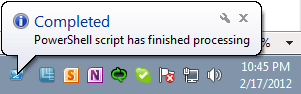
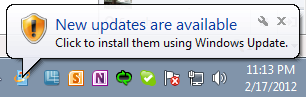









Nice one, I love it !
running fine, but when i close the script editor, notification icon is closed too.
How could I script to keep notification after running script ? ( creating new process ? )
Which editor? I only run it from scripts from PowerShell itself. I don’t use an editor.
I think this is a nice example. However you fail to call dispose on the $balloon variable which leads to memory/resource leaks.
Thanks for pointing that out. I’ve updated the entire function, including calling Remove-Variable to dispose of the object.