Retrieving “Missing” Start Menu Items for Lync Server 2010
When you install your first Lync Server in a 2010 environment, you see many options in the Start Menu such as the Lync Server Control Panel, Lync Server Management Shell, Topology Builder, etc.
However, when you install subsequent servers in the same environment, some of those options, like the Control Panel and the Topology Builder, are not listed.
That’s all fine and dandy if you’re always going to use the first server to perform those tasks. But what if that server is not available?
I’m completely OCD, and I like to have everything match perfectly. So – here’s how to get all of the options on each server. Open up Windows Explorer and go to the installation files for Lync. Browse to \Setup\amd64\Setup and run admintools.msi. Click ‘Yes’ on the UAC prompt.
At the Welcome screen, as shown below, click Next.
Carefully read the End-User License Agreement. If you agree, click the check box, then click Next.
At the destination folder screen, it should default to your Lync installation folder, which, by default, is c:\Program Files\Microsoft Lync Server 2010\. Click Next.
At the ready screen, click Install.
At the Completed screen, click Finish.
And now we have the shortcut items. Our OCD now settles down, and we can use these tools on each server.
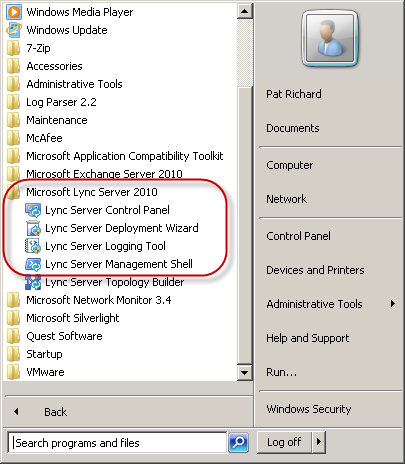
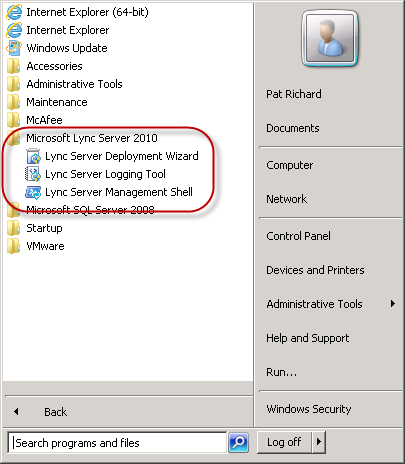
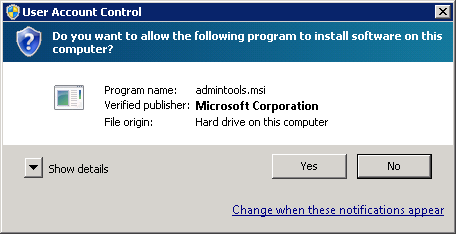
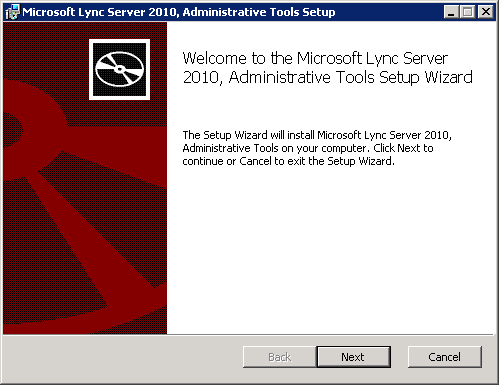
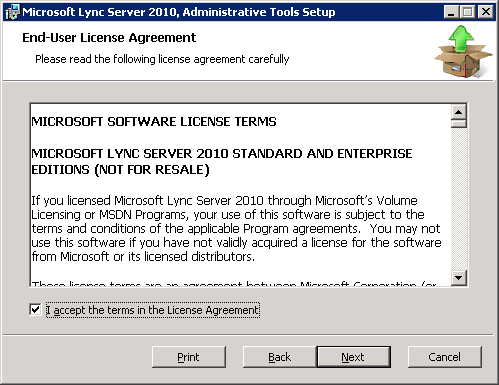
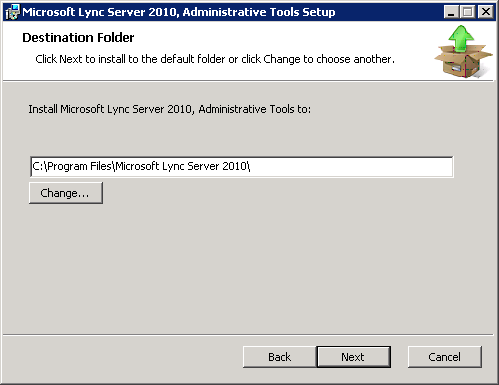
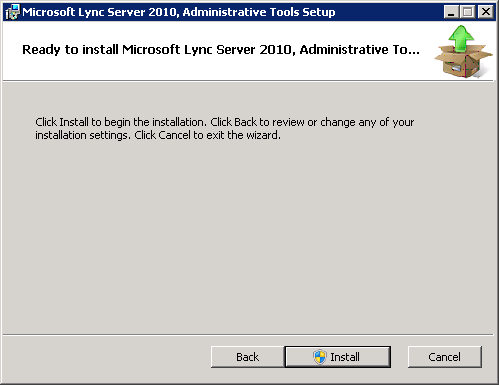






Follow Me