Description
Once upon a time, we didn’t have to worry about our sensitive eyes seeing offensive words in emails. Times have changed, and now we have some built-in features to help prevent us from seeing terms and phrases that might be deemed offensive. Exchange has had the capacity to define a list of words that are considered bad, and bounce messages if it comes across a message containing any.
But that can take quite a while to manually add each one to the Content Filter, especially if you’re starting out with a long list of words you’d like to filter for. If that’s the case, PowerShell to the rescue! We can use Get-Content to open a text file, and then a ForEach loop to cycle through each line, adding each to the content filter phrase list via Add-ContentFilterPhrase. Add-ContentFilterPhrase can add words and phrases to either the GoodWord list, which will allow words through, or the BadWords list, which will get blocked.
The text file containing the words and phrases to be filtered just needs to have each word/phrase on a new line. No special formatting or anything. So if you have an existing text file, such as the sample word list previously supplied with Microsoft Forefront Security for Exchange, it will work fine. Copy this script to Notepad:
2 | If ((Get-TransportServer $a).AntispamAgentsEnabled -eq $false) { |
3 | write-host "Please install the antivirus agents first, then rerun this script" |
6 | $phrases=Get-Content badwordlist.txt |
8 | if ($args[0] -ne "uninstall"){ |
9 | ForEach ($phrase in $phrases) { |
10 | Add-ContentFilterPhrase -Phrase $phrase -Influence BadWord |
13 | ForEach ($phrase in $phrases) { |
14 | write-host "Removing $phrase" |
15 | Remove-ContentFilterPhrase -Phrase $phrase -confirm:$false |
Save that as Add-BadWordsFromFile.ps1, and your text file as badwordlist.txt in the same folder. If you’ve already installed the anti-spam agents on your transport server, then run
1 | .\Add-BadWordsFromFile.ps1 |
and it will import the contents of the text file, and add them to the Content Filter. If you don’t have the anti-spam agents installed, the script will exit without trying to import the list. If you decide later that you’d like to remove the complete list from the Content Filter, just run the script again as
1 | .\Add-BadWordsFromFile.ps1 uninstall |
and it will remove those words contains in the file (preserving any other words you may have manually added).
Once the words and phrases are imported, you can view/add/remove them manually by opening Exchange Management Console and navigating to Organization Configuration>Hub Transport>Anti-spam>Content Filtering>Properties>Custom Words. You’ll see the list in the lower half of the window, as shown below:
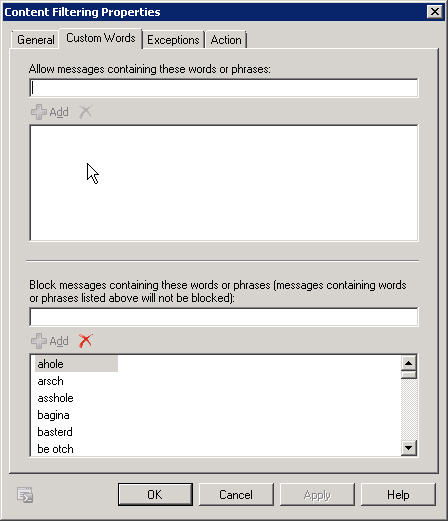
This should make importing a list into the Content Filter a little quicker and easier. I welcome any comments.
Installation
Execution Policy: Third-party PowerShell scripts may require that the PowerShell Execution Policy be set to either AllSigned, RemoteSigned, or Unrestricted. The default is Restricted, which prevents scripts – even code signed scripts – from running. For more information about setting your Execution Policy, see Using the Set-ExecutionPolicy Cmdlet.
Donations
I’ve never been one to really solicit donations for my work. My offerings are created because *I* need to solve a problem, and once I do, it makes sense to offer the results of my work to the public. I mean, let’s face it: I can’t be the only one with that particular issue, right? Quite often, to my surprise, I’m asked why I don’t have a “donate” button so people can donate a few bucks. I’ve never really put much thought into it. But those inquiries are coming more often now, so I’m yielding to them. If you’d like to donate, you can send a few bucks via PayPal at https://www.paypal.me/PatRichard. Money collected from that will go to the costs of my website (hosting and domain names), as well as to my home lab.
Download
Add-BadPhrasesFromFile.zip
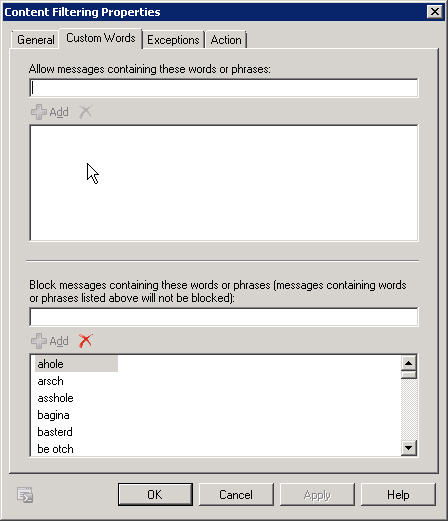





Follow Me