Easier Access to Better Formatted Message Headers In Outlook and OWA 2013
Many mail administrators need to review headers from various messages to troubleshoot problems. Those could be mail flow, hygiene (spam), etc. Traditionally, this has been performed by clicking File>Properties, and reviewing the contents of the small Internet headers box at the bottom.
I can say that I would often copy the contents of that field and paste them into Notepad to view it in a larger format. Well, it’s now a little easier for both Outlook 2013 and Outlook Web App 2013. A couple of steps and message headers are now a single click away. Log into EAC for your organization, and navigate to Organization>Apps.
Next, locate the Message Header Analyzer app from the list of available applications, and click Add.
You’ll be presented with a confirmation dialog box for the Message Header Analyzer app. Review the information, and click Yes.
at this point, the app is installed, and listed in the apps in EAC. We’ll leave it disabled by default for users.
Now log into OWA as yourself, and go to Options. Click on Apps on the left, and highlight the MessageHeaderAnalyzer in the list of installed apps, and click Enable on the right side.
Now go back to your mailbox in OWA.In the preview pane, we now see the MessageHeaderAnalyzer link in the toolbar.
Click the link, and you’ll see a new window in the preview pane that shows a beautifully formatted display of the message headers. Easy to read and navigate, this certainly beats the old format in the small window. And it’s not crammed into some small window.
And it gets even better because if you have Outlook 2013, selecting another message will show the MessageHeaderAnalyzer link there, too!
This is just a simple tool that will make your life easier as an email admin/support professional. I encourage you to play with this and also to check out some of the other apps available.
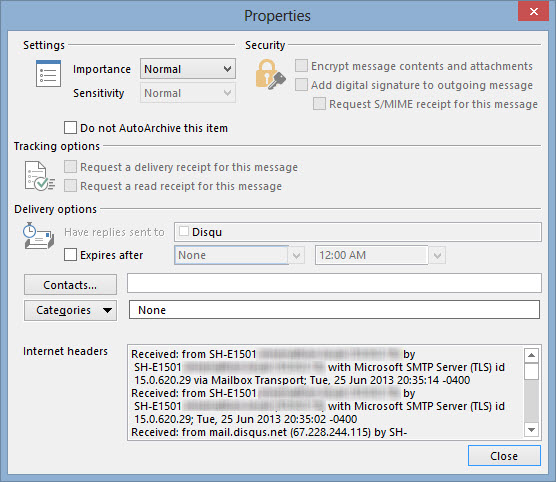
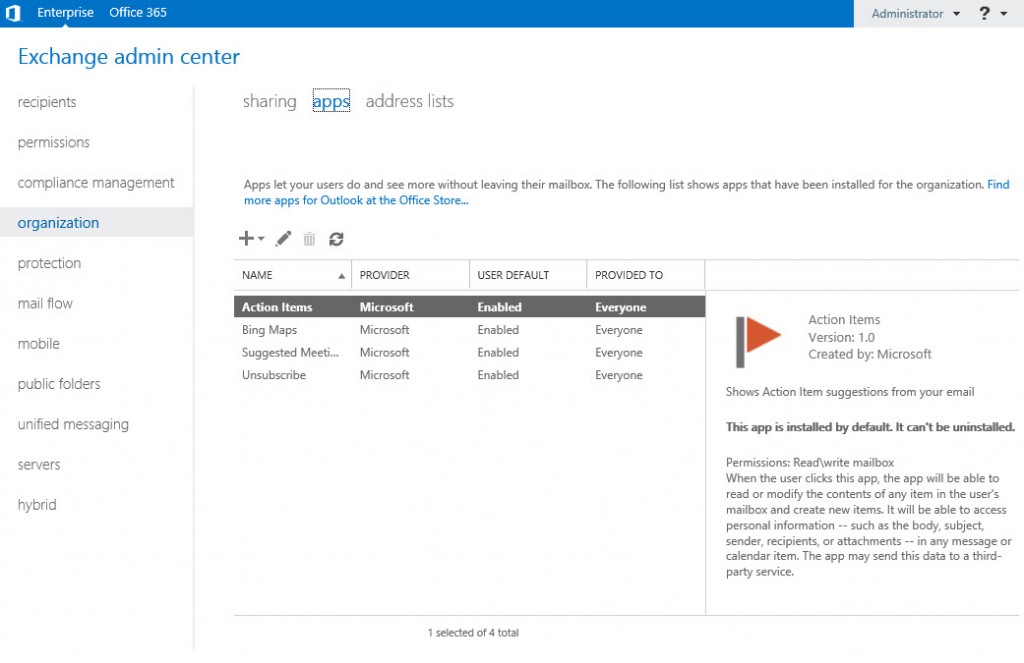
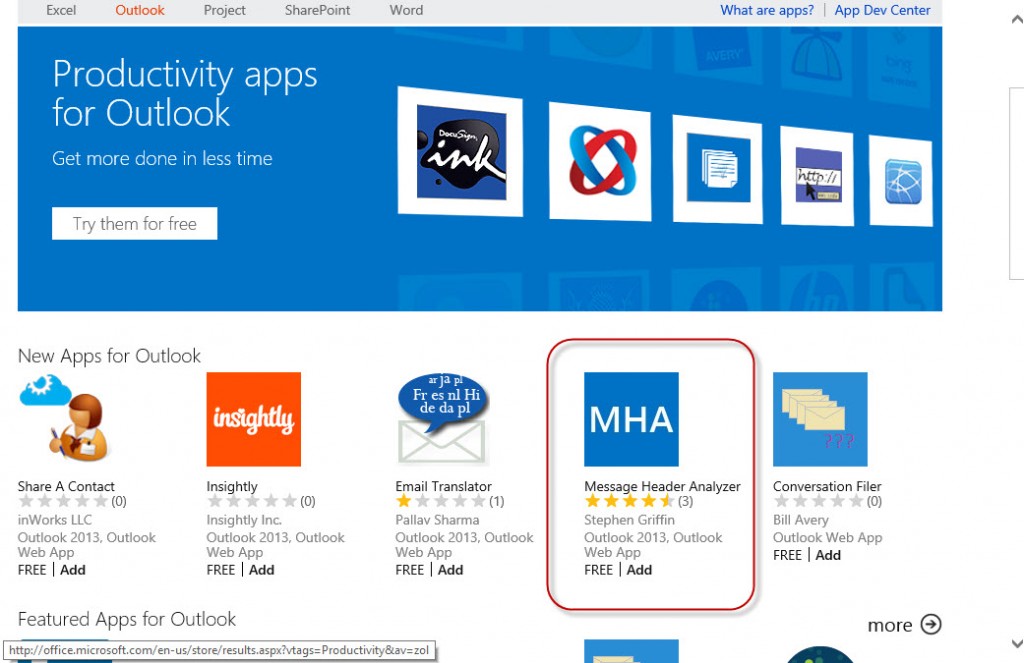
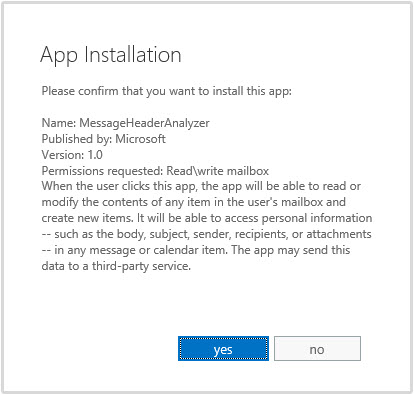
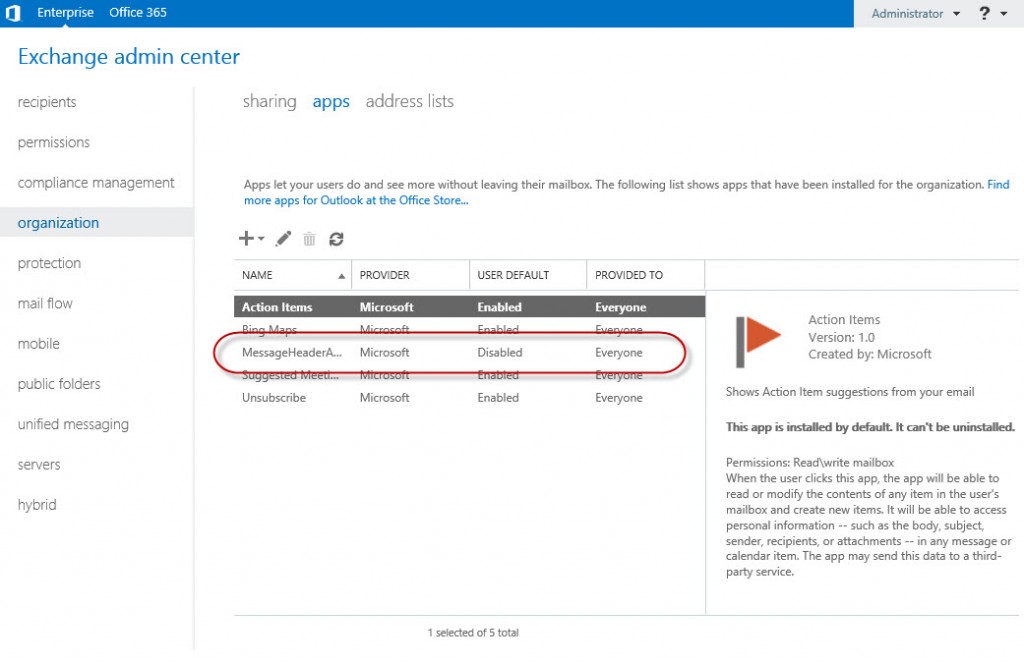
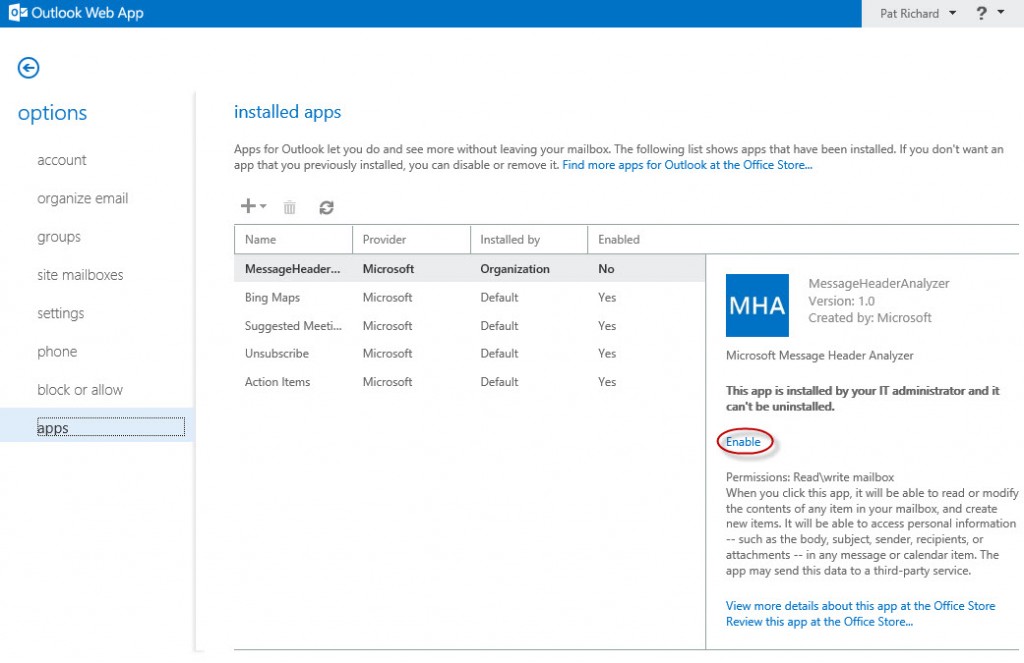
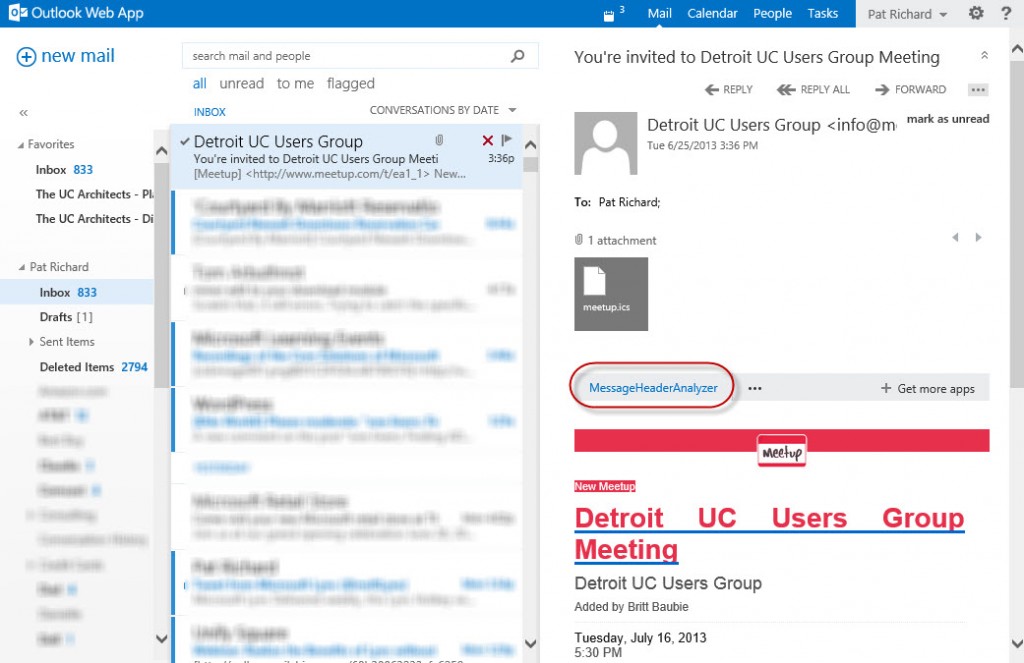
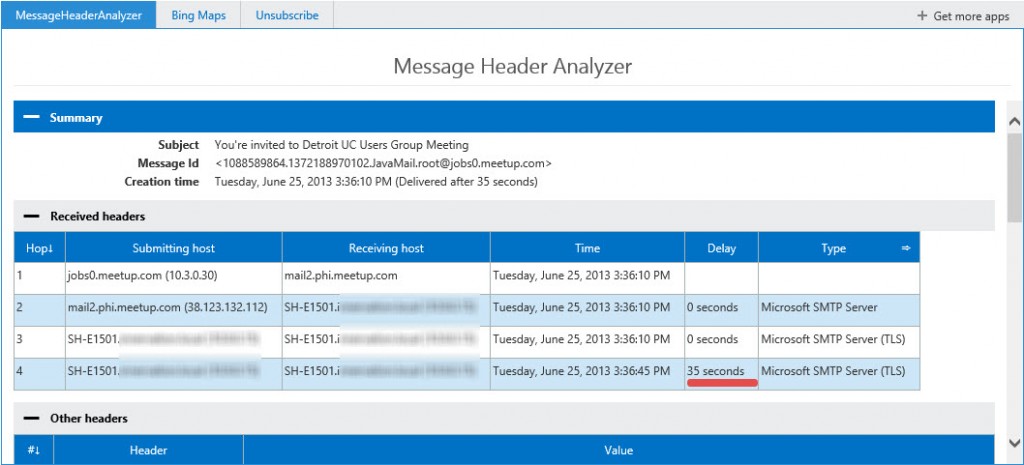









Does this only work with Office 365?, I have a trial EOP account and when I try to add the app I get error The items you are trying to open couldn’t be found
No idea if it works with Office 365. I haven’t tested it.