Lync and Skype for Business Contacts – Where Does the Company Name Come From?
I was curious the other day about where the company name comes from in the Lync/Skype for Business Contacts. For instance, we see Elan and Jeff below:
The quick answer is it can pull that info from an Outlook contact in your mailbox. But what if you don’t have the user in your Outlook contacts?
I knew that it was in Active Directory somewhere, and thought it would be an organization setting somewhere since my experience has shown that the company name is always exactly the same for all users in each company I see in my contacts – right down to punctuation. Some cmdlets let you specify an org name, like Set-CsConferencingConfiguration, but that wasn’t it.
With the help of fellow Skype for Business MVP Brian Ricks, we got it narrowed down to the Company field on a user’s account in Active Directory. For example, we look at Sara’s account in Active Directory Users and Computers, and see her company set:
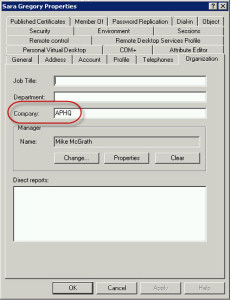
And when a federated Lync/Skype for Business user looks at her in the Lync/Skype for Business client, we see her company defined:
But some people show as “External Network” as we see for fellow UC Architects member John Cook:
And there are two reasons why this can happen. The first is that the user is homed on a cloud hosted solution like Office 365. Not the case here for John. Like me, he’s got a full Lync install going on at home. The other reason this could happen is that the user’s company field is completely blank. Sure enough, John’s is blank. So he updates that field, and a short time later, his company name shows up to federated contacts.
![]()
This is really a minor thing, but I’ve noticed the company field is hit or miss in orgs where onboarding of users is done manually. But no worries, updating the users is fairly straight-forward in ADUC. You can highlight multiple users in one OU, right click to edit, go to the Organization tab, and enter a valid company name. In more complex orgs, you could use a query to list all of the users without a company name. This can be accomplished by right clicking on the Saved Query branch on the left, and selecting New>Query. Click Define Query, set Find to Custom Search, and add to conditions: Field to Company and Condition to Not Present. And second, Field to Office Communications Server Address, and Condition to Present.
Once you click OK, you’ll be presented with a list of the users who don’t have a company, but are Lync/Skype for Business enabled. Just like mentioned above, you can select multiple/all of the users, right click, go to Properties>Organization, and enter a company name.
Once updated and replicated, federated users should see the changes within a short time. We can also query and update user accounts via PowerShell on any machine with the ActiveDirectory module installed. We can query for users where the company name is not set using:
Get-AdUser -Filter {Company -notlike '*'} -Properties * -ResultSetSize $null | Select-Object -Property Name,Company
And we can update them all at once using:
Get-AdUser -Filter {Company -notlike '*'} -Properties * -ResultSetSize $null | Set-AdUser -Company 'Contoso'
Having it on the individual user’s account does make more sense as this allows for multiple names within the same org. But it does require ensuring that the company field is set for each user.
As for the title, the same applies – it’s set on the individual user account. However, unlike company name, title can also be set on Office 365 accounts.
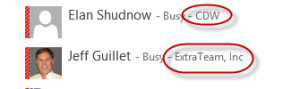
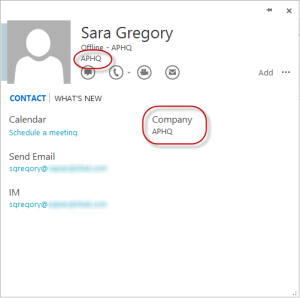
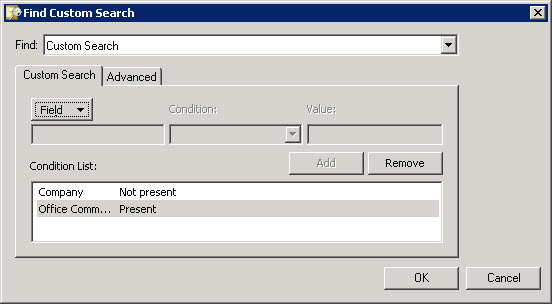
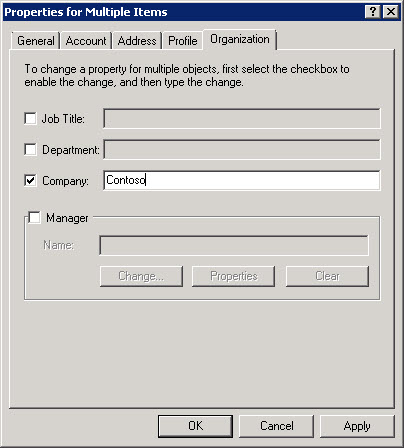









Interesting article. I have an issue that is somewhat related that I’d be interested to know your thoughts on.
We want to federate with external 3rd parties, however MS no longer gives us the OOTB ability to easily (without telling our users to look for SIP addresses etc) differentiate between internal and external IM users E.G whether the ‘James Brown’ IMing them from company X is from company X versus our very own internal ‘James Brown’ asking him for some corporate information. From a security perspective we would like to help our users easily differentiate via a visual reference. A tag of some sort would be great. Unfortunately we cant rely on the OOTB published information from the federated company because as you identify in your article above if they don’t use their company name, the information (normally role based) does not differentiate them. Looking for smart ideas that are as limited in customization as possible so as not to expose ourselves to any product changes. or as least as possible and no MS DCRs are not an option.
I’m seeing multiple instances where all users have the “Company” field populated correctly in AD, and SOME users show up in Federated contact lists as “Company”, but OTHER users show up as “external network” EVEN THOUGH you can see in the contact card in Skype for Business at the far end that the “Company” field is populated. Occurs with all Federated organizations, and all users are homed on-prem (no Office 365 / SfB Online).