Resetting the Font in Lync Server Control Panel – Goodbye Times New Roman!
Many people have noticed that after installing the Lync Server 2013 Cumulative Update from October, 2013, that the font in the Lync Server Control Panel changed to Times New Roman from the original Segoe UI font.
Lots of people commented online that they were not fans of the change (myself included), and wanted it changed back. The issue was raised with Microsoft who verified that there was no change in the font requested when displaying the Control Panel. This was confirmed by looking through the logs. The problem was an Internet Explorer compatibility issue. Servers that have IE 8 don’t exhibit the problem, but those with IE 9 or later, do. Instead of looking at the font defined by MS Shell Dlg registry value (HKLM:\SOFTWARE\Microsoft\Windows NT\CurrentVersion\FontSubstitues\MS Shell Dlg), the Control Panel was using the font configured in IE. If you look in Internet Options>Fonts, you see that the Webpage font is set to Times New Roman.
We can get the original Segoe UI font back by simply changing the webpage font option to Segoe UI, closing the Control Panel, and opening it back up. We can also make the change using PowerShell by changing the value of the registry key that gets set when you use the above method. To do so, open PowerShell, and enter the following:
Set-ItemProperty -path "HKCU:\Software\Microsoft\Internet Explorer\International\Scripts\3" -Name IEPropFontName -Value "Segoe UI"
And after restarting the Control Panel, we see it’s back to the way it should be.
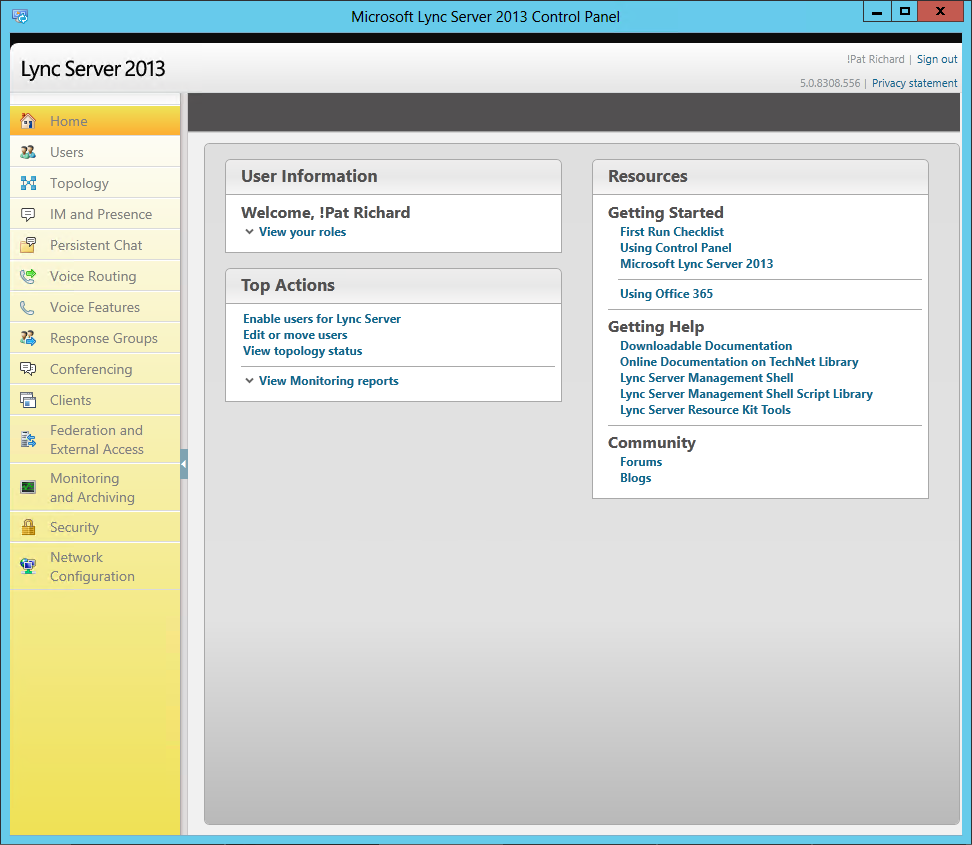
You can set the value to any font, really, including Comic Sans MS, as requested by my buddy Ken “The Hoff” Lasko.
Something to keep in mind is that changing that value does have the potential for changing the way other web pages look as well, as this is more of a work-around than a fix. But I’ve not run into that, yet. I’ll post more info as I get it.
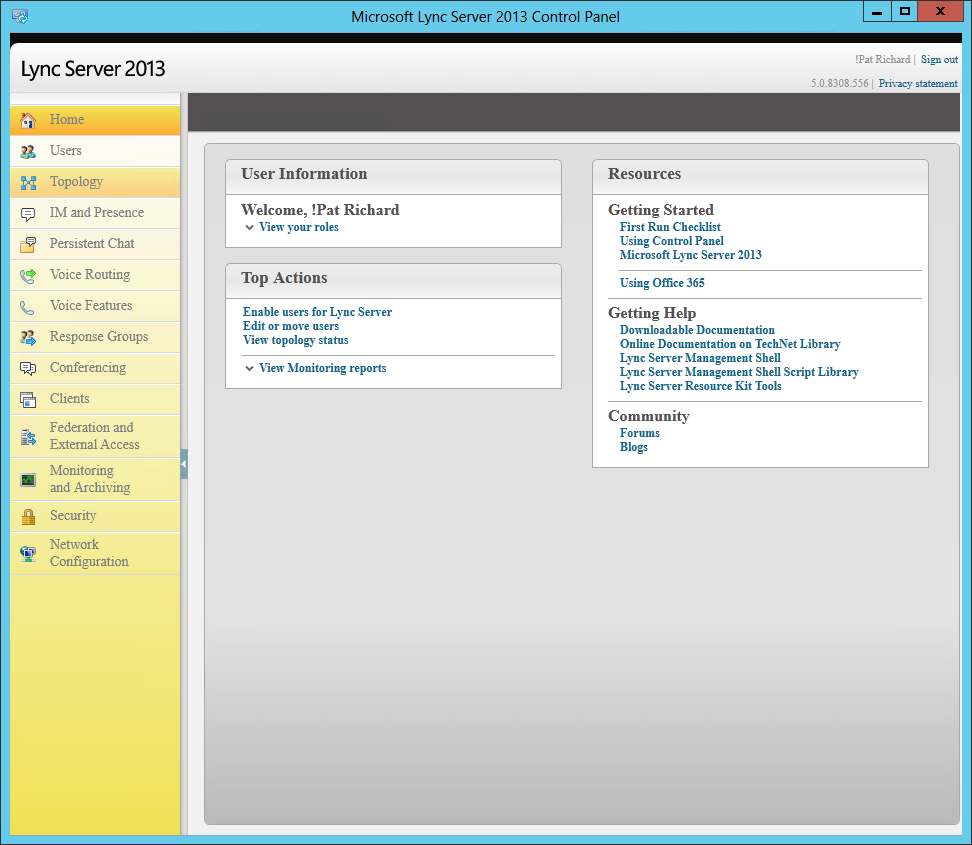
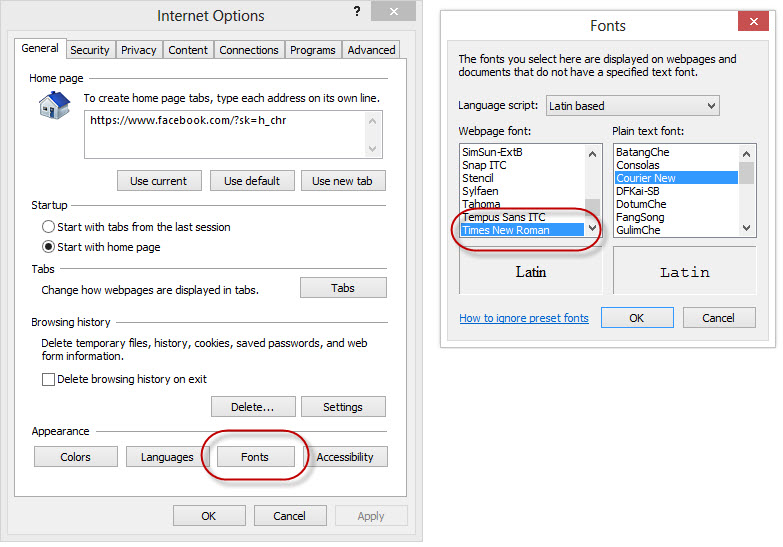









Has Microsoft been notified, that they screwed up (again)?