Exchange Server 2010 SP2 Is Now Available
Microsoft has released Service Pack 2 (SP2) for Exchange Server 2010. Release Notes for Exchange 2010 SP2 includes a list of known issues.
The 535MB download is just like RTM – a full install package. Existing installations can be upgraded, as new installs can be completed with the Service Pack integrated.
What’s New in Exchange 2010 SP2
The What’s New in Exchange 2010 SP2 has comprehensive list of the changes and enhancements, including:
Address Book Policies
This is a long sought after feature which allows the segmentation of the Global Address List. This essentially allows an organization to have different address books visible to different users and/or groups. This is great, especially in large organization that may want users to just see users in their division, or if an org wants to do a multi-tenant scenario.
Outlook Mobile Access (OWA mini)
This is essentially the old Outlook Mobile Access brought back to life, which allows devices with small screens, such as mobile devices, to see a simple to use web page for accessing their mailbox. This is great for devices that don’t support Exchange ActiveSync.
Hybrid Configuration Wizard
This feature is based around on-premise and cloud based scenarios such as Office365.
OWA Cross-Site redirection
Redirection of client connections across AD sites is now possible.
Installation notes
Schema Updates
The service pack does do schema updates in order to support some of the new features.
Required Role Features
Also, on Client Access Servers (CAS), the IIS 6 WMI Compatibility feature is now required.
Installing from the command line
Upgrading is quite simple. Open a command prompt and navigate to the folder containing the extracted files and run:
Setup /m:upgrade /InstallWindowsComponents
The setup routine will automatically install the Web-WMI feature if needed, and upgrade the server.
Installation from the graphical user interface (GUI)
As mentioned above, the IIS 6 WMI Compatibility (Web-WMI) feature is required. If you plan to install the Service Pack using the GUI, you must manually add this feature. To install the feature, open PowerShell, and type:
Import-Module ServerManager Add-WindowsFeature web-wmi
As shown below.
If you don’t manually install this feature, the service pack installation will fail:
Once the SP2 file is downloaded, double click on it to extract the files to a folder.
Navigate to the folder containing the extracted files and double click on setup.exe and follow the prompts.
Installation on Database Availability Groups (DAG)
If you are going to apply SP2 to servers that are members of a DAG, run the StartDagServerMaintenance.ps1 script on the server first. This accomplishes several things, including suspending mailboxdatabase copying for each database; prevents the activation of databases on the server and moves active copies on the server to copies on other servers; prevents the server from taking on the PAM role. When finished, run the StopDagServerMaintenance.ps1 script, which allows databases to be activated, begins the copying, and allows the server to become the PAM. Mike Pfeiffer has a great blog post on this process.
Download
Download the Service Pack from the Microsoft Download Center here.
A stand-alone version of the SP2 Help file is available here.
Unified Messaging language packs for SP2 are available here.
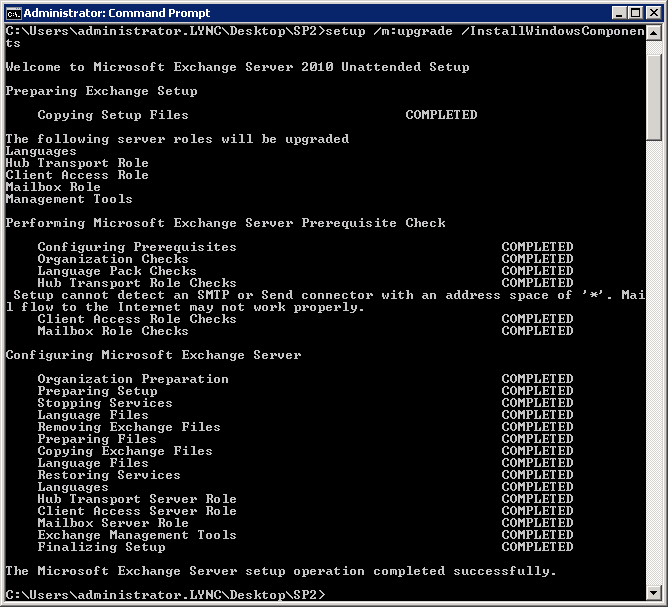

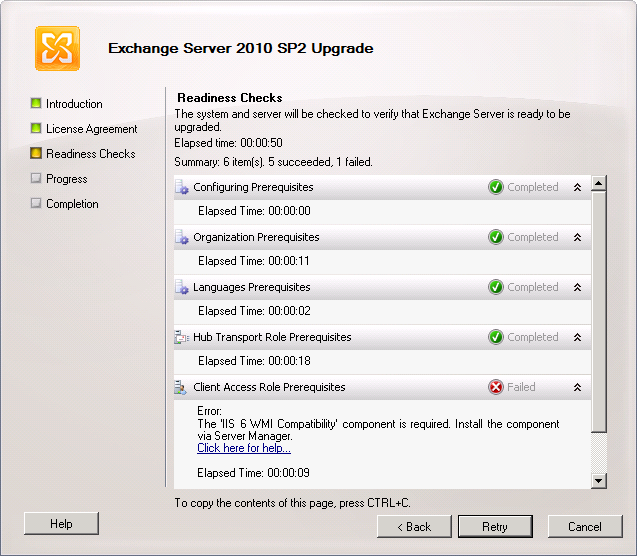





Follow Me