The robust capabilities of PowerShell and the Exchange Management Shell allow us to streamline and automate many system tasks. By using scheduled tasks, we can now run tasks on a recurring schedule, thus reducing our manual workload, as well as providing capabilities that were not previously available.
Generally, any PowerShell task can be automated, as long as it doesn’t require manual intervention. For this example, we’ll run a script called New-UserWelcome.ps1. This script, as will be documented in a future blog post, sends a ‘welcome’ email to all new mailboxes. This blog post assumes that the script to be scheduled is error free. We’ll plan to run the script every 4 hours.
What the PowerShell script does might dictate what server you run it from. In this example, since the script will send email, we’ll run it from an Exchange 2007 hub transport server.
On a hub transport server running on Windows 2003 server, we go to Control Panel>Scheduled Tasks. Once there, right click and chose New Scheduled Task. Give the task a name and press enter. Now right click on the task and choose Properties.
In the Run field, we include the path to the PowerShell executable, as well as the path to the Exchange console file (which contains the Exchange cmdlets), and the actual script we want to run. An example would be:
c:\windows\system32\windowspowershell\v1.0\powershell.exe -psconsolefile "c:\Program Files\Microsoft\Exchange Server\bin\exshell.psc1" -command "New-UserWelcome.ps1"
We also place the path to our scripts folder in the Start In field. This is because our example script, New-UserWelcome.ps1, is in the scripts folder:
"c:\program files\microsoft\exchange server\scripts"
In the Run As field, enter the name of an Exchange admin account, and click Set Password to enter the password for that account.
On the Schedule tab, set the Schedule Task to be Daily, Every 1 day, and click the Advanced button. Check Repeat Task, and set it for Every 4 hours for a duration of 24 hours. Click Ok twice.
Now we can test the scheduled task by right clicking on it and choosing Run.
In Windows 2008, the GUI is a tad different. Go to Administrative Tools>Task Scheduler. In the Action pane on the far right, click Create Basic Task. Give the task a name, and click next. Click Daily, and Next. Choose Recure every 1 day, and Next. Choose Start a program, and Next. Enter the path to PowerShell, the path to the Exchange console file, and the path to the scipe in the Program/Script field. For this example, we’ll use:
c:\windows\system32\windowspowershell\v1.0\powershell.exe -psconsolefile "c:\Program Files\Microsoft\Exchange Server\bin\exshell.psc1" -command "New-UserWelcome.ps1"
In the Start In field, add the path to the \scripts folder than holds your PowerShell script, such as
"c:\program files\microsoft\exchange server\scripts"
And then click Next. When presented with the popup about arguments in the text box, click Yes. On the Summary page, click the box for Open the Properties dialog for this task when I click Finish. Then click Finish.
When the properties dialog box opens, click the triggers tab, click edit, click the Repeat task every 4 hours (you can type in the pulldown box) for a duration of 1 day. Then click Ok twice.
Once that’s done, click Run in the lower part of the Action pane to test.
As you can see, it’s not terribly complex to run scheduled PowerShell scripts. By doing so, we can automate many mundane tasks, and even add functionality that is not already there.
We will build upon this article in future articles.

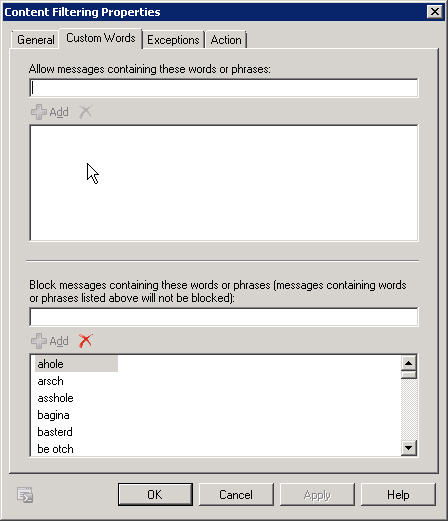
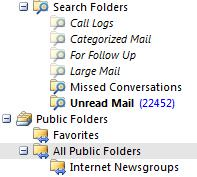
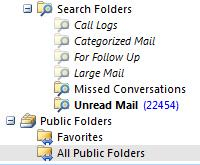




Follow Me