October 2011 Technical Rollup: Unified Communications
News
Antigen & Forefront
http://blogs.technet.com/forefront
http://blogs.technet.com/fssnerds
Exchange
http://msexchangeteam.com/default.aspx
http://blogs.technet.com/msukucc
Hosted Messaging Collaboration
Office Communication Server & Live Meeting
http://communicationsserverteam.com
Outlook
http://blogs.msdn.com/outlook/default.aspx
Other
http://technet.microsoft.com/office/ocs/ee465814.aspx
http://blogs.technet.com/themasterblog
New KBs
Antigen & Forefront
Microsoft Antigen 9.0 for Exchange
- 923869 Event ID 100 is logged in the Application log when you perform an MTA scan job in Antigen 9.0 for Exchange
- 924008 An outgoing e-mail message that includes disclaimer text causes the AntigenInternet.exe process to stop responding in Antigen 9.0 for Exchange
- 924705 The update operation times out when you try to update Antigen 9.0 for Exchange scan engines
- 928081 Antigen 9.0 for Exchange or Antigen 9.0 for SMTP Gateways incorrectly detects a uuencode file as a virus
- 928082 Size of SMTP messages may increase during the scanning process in Antigen
- 928807 The Antigen Service randomly exits, and event ID 7031 is logged on a computer that is running Antigen 9.0 for Exchange or Antigen 9.0 for SMTP Gateways
- 930360 Antigen 9.0 signatures are not updated when you try to update signatures by using Antigen Enterprise Manager
- 933639 Antigen 9.0 cannot retrieve scan jobs, and e-mail messages begin to queue up in an active/passive cluster environment
- 933675 No items appear in the Antigen Quarantine and no entries are logged in the Incidents panel when you run Antigen 9.0
- 938100 A “ConvertLegacyExchangeDNToSMTPAddress – GetFirstRow failed. Error code: 8007203E” entry may be logged when Antigen 9.0 is installed on an Exchange server
Microsoft Forefront Online Protection for Exchange
- 2604282 The Junk E-mail Reporting Tool does not appear in Outlook
Exchange
Microsoft Exchange Server 2003 Enterprise Edition
- 277872 XCON: Connector Delivery Restrictions May Not Work Correctly
- 317471 “Access Denied” Error Message When You Try to Use Outlook Web Access
- 324358 Exchange Server 2003 and Exchange 2000 Server information store maintenance and online defragmentation
- 818486 XCCC: “Server Error in ‘/OMA’ Application” Error Message When You View the Outlook Mobile Access Web Site
- 822449 Error c1041724 Occurs When You Try to Mount a Database on an Exchange 2003 Server
- 912939 A software update for the Safe HTML filtering feature is available to enable you to use the POST method in HTML forms in Outlook Web Access for Exchange Server 2003
- 916989 After you configure the Jerusalem time zone settings to match the transition dates for daylight saving time, meetings are moved ahead by one hour when a user accepts a meeting request by using a CDO program in Exchange Server 2003
Microsoft Exchange Server 2003 Standard Edition
- 328737 How to set up a migration server for Novell GroupWise and Exchange Server 2003 or Exchange 2000 Server
- 818222 Messages remain in an outbound queue until a non-delivery report is generated when you send e-mail to a remote domain
- 873393 A user receives an NDR that contains a 5.2.1 status code when the user tries to send an e-mail message to a public folder in Exchange Server 2003
- 908496 Event ID 9320 is logged when you generate an offline address book on a server that is running Exchange Server 2003 Service Pack 2
- 909546 Mail flow stops when you install the Microsoft POP3 Service on a server that is running Exchange Server 2003
- 916160 Exchange Server 2003 update rollup for Process Flow Documentation
Microsoft Exchange Server 2007 Enterprise Edition
- 280823 Troubleshooting OWA when the contents frame displays “Loadingâ€
- 320202 How to remove and to reinstall IIS on a computer that is running Exchange Server
- 949536 PowerShell commands for the Exchange 2007 Edge server role do not work as expected after you uninstall an update rollup or an interim update on the Edge server
- 982351 Custom Address Lists are not shown in the GAL in Microsoft Office Outlook
Microsoft Exchange Server 2007 Service Pack 3
- 2536652 EdgeTransport.exe randomly stops responding on a Hub Transport server after you configure public folder replication in Exchange Server 2007
- 2536697 DBCS characters in a rule name are converted to question marks after you move a mailbox from Exchange Server 2003 to Exchange Server 2007
- 2537783 The EdgeTransport.exe process crashes occasionally after you install Update Rollup 2 for Exchange Server 2007 SP3
- 2554575 Items accumulate in the MRM submission folder when managed folder assistant journal items in an Exchange Server 2007 environment
- 2557304 The Store.exe process may consume excessive CPU resources and memory resources intermittently when a user opens a calendar item by using OWA in an Exchange Server 2007 SP3 environment
- 981820 New X-headers of a message item do not appear when the message item is retrieved by IMAP4 or by POP3 in an Exchange Server 2007 SP2 environment
Microsoft Exchange Server 2007 Standard Edition
- 944516 How to register Filter Pack IFilters with Exchange Server 2007
- 951291 Mail flow to certain domains does not work when you run Exchange Server 2007 on a Windows Server 2008-based computer
Microsoft Exchange Server 2010 Coexistence
- 979694 Error message when you import a third-party certificate into Exchange Server 2010: “The certificate status could not be determined because the revocation check failed”
- 982349 “Changes to the distribution list membership cannot be saved” error message when you try to remove members from an Exchange Server 2010 distribution list
- 982679 Event ID 106 is logged when you start the RPC Client Access service on Exchange Server 2010
Microsoft Exchange Server 2010 Enterprise
- 2603670 Services Required for the Microsoft Exchange Server Are Not Started
- 2616505 Data is Lost During Restore due to Circular Logging Being Enabled
- 2617438 Exchange 2010 Hub Transport Server Not Present
- 2617804 Microsoft Exchange Server 2010 DAG member remains in Maintenance Mode
- 2617816 A Microsoft Exchange 2010 Server Certificate has expired or will expire soon
- 982678 You cannot open your mailbox on an Exchange Server 2010 server by using Outlook
Microsoft Exchange Server 2010 Standard
- 2605522 Debug Tracing is Enabled
Hosted Messaging Collaboration
Microsoft Solution for Hosted Messaging and Collaboration 4.5
- 957582 Description of the tool to deny Send As permissions and Receive As permissions for administrators in Microsoft Solution for Hosted Messaging and Collaboration 4.5
Office Communication Server & LiveMeeting
Microsoft Office Communications Server 2007 Enterprise Edition
- 941095 Error message when you run the Communications Server 2007 Validation Wizard to validate the Web Components Server: “Received a failure HTTP response.: HTTP Response: 401 Unauthorized”
Microsoft Office Communications Server 2007 R2 Enterprise Edition
- 982020 Office Communications Server 2007 R2, OCS 2007 or LCS 2005 does not work correctly after you upgrade Domain Controllers to Windows Server 2008 R2
Microsoft Office Communications Server 2007 R2 Group Chat
- 2582186 You do not receive a toast notification and a new message indicator of a chat room in an Office Communications Server 2007 R2, Group Chat client
- 2590693 Update package for the Office Communications Server 2007 R2 Group Chat server: September, 2011
- 2590694 Description of the update for the Office Communications Server 2007 R2 Group Chat Administration Tool: September, 2011
Microsoft Office Communications Server 2007 R2 Group Chat client
- 2587212 The font and font size of a story is incorrect in an Office Communications Server 2007 R2, Group Chat client
- 2607777 Description of the update for the Office Communications Server 2007 R2 Group Chat client: September, 2011
Microsoft Office Communications Server 2007 R2 Standard Edition
- 2590692 Description of the cumulative update for Office Communications Server 2007 R2 Attendant: September 2011
- 2590698 Description of cumulative update for Office Communications Server 2007 R2: September 2011
- 2603285 Description of the cumulative update package for Office Communications Server 2007 R2, Application Sharing Server: September 2011
- 2603287 Description of the cumulative update package for Office Communications Server 2007 R2, Communicator Web Access: September 2011
- 2603289 Description of the cumulative update for Office Communications Server 2007 R2, Core Components: September 2011
- 2603291 Description of the cumulative update for Office Communications Server 2007 R2, Web Conferencing Server: September 2011
Microsoft Office Communicator 2007 R2
- 2622381 Microsoft Conferencing Add-In or Microsoft Outlook Schedule a Conference feature fails
Microsoft Office Live Communications Server 2005 Enterprise Edition
- 890295 Windows NetMeeting unexpectedly quits after you accept a Whiteboard session in Windows Messenger
Microsoft Office Live Meeting 2005
- 894636 How to create a scheduled meeting in Live Meeting 2005
- 894637 How to register to become a Live Meeting organizer in Live Meeting 2005
- 894638 How to enable a feature so that your users can register themselves as meeting organizers in Live Meeting 2005
- 894639 How billing charges apply to a pay-per-use account in Live Meeting 2005
- 894640 How to download a recording of a meeting in Live Meeting 2005
- 894641 How to use Snapshot slides to improve the graphic quality of uploaded PowerPoint slides in a Live Meeting 2005 session
- 894644 How to improve performance in Live Meeting 2005
- 894647 How to determine whether you have sufficient rights to install Live Meeting 2005 programs
- 894650 A presenter cannot record a meeting in Live Meeting 2005
- 894651 How to request that your Organizer password be reset in Live Meeting 2005
- 894654 Large black blocks appear in a shared Virtual PC session in Live Meeting 2005
- 894655 Attendees may have to scroll to see the whole shared screen in Live Meeting 2005
- 894656 You receive the “Unable to Initialize Console” error message when you try to log on to a Live Meeting 2005 meeting
- 894657 The Windows-based meeting console does not start when you try to join a meeting in Live Meeting 2005
- 894658 Attendees may see a black screen when you share a program as a presenter in Live Meeting 2005
- 894659 The Java-based meeting console does not start when you try to join a meeting in Live Meeting 2005 by using a Macintosh computer
- 894660 How to set Live Meeting 2005 to prompt each attendee for his or her e-mail address and company name when attendees join a meeting
- 894661 How to download codecs to your computer so that you can view a meeting that was recorded in Microsoft Office Live Meeting 2005
- 894662 How to delete a recording in Live Meeting 2005
- 896380 How to set Live Meeting 2005 to use the Call Me feature and how to specify the telephone number at which you want to be called
- 896382 How to use the Call Me feature to join a meeting in Live Meeting 2005
- 896383 When a meeting organizer invites you to attend a meeting in Live Meeting 2005, you do not receive the meeting invitation, or the meeting invitation is received as junk e-mail
- 896384 You receive a “McAfee VirusScan detects \\Powerpnt.exe contains suspicious scripting activity” warning message when you upload PowerPoint 2003 slides to Live Meeting 2005
- 944648 Live Meeting 2005 and Live Meeting 2003 may not run correctly if you use the Data Execution Prevention feature
Microsoft Office Live Meeting 2007
- 2606369 “Live meeting service has encountered internal errors during recording” error message when you try to record a meeting in Live Meeting
Outlook
Microsoft Office Outlook 2003
- 246153 How can I recover items that I have “hard deleted” in Outlook?
- 254343 How to change the idle time processing values in Outlook
- 272151 How to delete all Outlook Calendar items in Outlook 2002 and in Outlook 2003
- 817883 Information About the Safe Senders Option in Outlook
- 818851 How to tell the difference between field names in an Outlook contact list and in a Word mail merge
- 820930 “Installation source has been corrupted” error message when you install Office 2003
- 821550 How to change the company name and user name in Office 2003
- 822518 You cannot preview or insert images correctly when you use Web Collections to search the Internet for clip art thumbnails in Office
- 824103 E-mail message ToolTip does not appear correctly in Outlook 2003
- 826491 Outlook files remain on the hard disk after you remove Outlook 2003 or Outlook 2007
- 826809 Description and use of the Save My Settings Wizard
- 829072 How to disable hyperlink warning messages in Office 2003
- 829982 You may receive an “Outlook blocked access to the following potentially unsafe attachments” message in Outlook
- 831060 You cannot connect over the Internet to Exchange Server 2003 from Outlook 2007 or from Outlook 2003
- 831398 Description of the Expand List feature in Outlook 2003
- 832925 How to configure the size limit for both (.pst) and (.ost) files in Outlook 2010, Outlook 2007, and in Outlook 2003
- 836755 How to set the location of an archive .pst file in Outlook
- 842784 You cannot deploy Unicode .pst files when you use the Custom Installation Wizard from the Office 2003 Resource Kit
- 873212 Attendees can still use the Propose New Time feature in your meeting requests if you use the Group Policy editor to disable the Propose New Time feature in Outlook
- 873301 You receive a “Error 1327. Invalid Drive… ” error message when you install Office 2003
- 873362 Description of the Outlook 2003 Junk E-mail Filter update: November 9, 2004
- 883401 How to change the default location that Outlook 2003 or Outlook 2002 uses to create or to open a personal folders (.pst) file
- 889692 Your changes to the registry values for the Safe Senders list do not appear in the Safe Senders list in Outlook 2002 and in Outlook 2003
- 889694 How to change the Send/Receive settings and the frequency that the Outlook Connector for MSN synchronizes in Outlook 2002 and Outlook 2003
- 890391 You receive an “Error 1926” error message when you try to install Office on your Windows XP-based computer or on your Windows 2000-based computer
- 892447 You cannot copy or move a folder between an Exchange mailbox and a Hotmail mailbox in Outlook
- 892456 The Outlook Connector for MSN is not compatible with the Franklin Covey Plan Plus program
- 892457 The Outlook Connector is not compatible with Nelson Email Organizer
- 892764 Description of the support process for issues that are related to the “Outlook is retrieving data” message in Outlook 2002 and Outlook 2003
- 895091 How to verify the Intelligent Message Filter SCL rating in Outlook 2003 and Outlook 2007
- 895276 When you use Outlook to connect to your Exchange server mailbox by using RPC over HTTP, you receive messages that continuously prompt you for your network password
- 896301 You receive a “Installation Error: File not Found” error message when you try to convert the Office 2003 trial program to the full product version of Office 2003
- 921927 How to prevent users from downloading the Offline Address Book without disabling Cached Exchange Mode
- 923333 Recurring events are incorrectly displayed as all-day events in the Outlook 2003 calendar
- 924159 The body of an e-mail message may appear to be blank when you open the message in Outlook 2003
- 927092 The size of a digitally signed and encrypted e-mail message grows when you create, forward, or reply to a digitally signed and encrypted e-mail message in Outlook or in Outlook Express
- 933450 Outlook 2003 is incorrectly configured as the default mail client every time that you perform an Office installation or Office update that modifies Outlook
- 938816 Error messages when you create a new MAPI form or you try to open custom forms in Outlook 2003
Microsoft Office Outlook 2003 with Business Contact Manager
- 828244 History or Opportunities are not exported from Business Contact Manager in Outlook
- 829748 You cannot add an Exchange e-mail account to a profile that already contains a Business Contact Manager in Outlook 2003
- 830318 You receive an error message when you install outlook with Business Contact Manager 2003
- 839685 ActiveSync may disable Business Contact Manager
Microsoft Office Outlook 2007
- 171440 Where to acquire the CDO Libraries (all versions)
- 195671 Non-delivery notification “Your message did not reach some or all of the intended recipients” sending e-mail to contacts
- 196748 How to use Telnet to test an Internet Mail Connection
- 236032 Outlook Express and Outlook repeatedly prompt you for your password when you check messages on an Exchange Server-based computer
- 251340 How to start Outlook in a minimized state
- 258256 How to create an E-mail Message template or an E-mail Message form in Outlook
- 278168 You cannot import or export e-mail accounts with .IAF files in Outlook
- 284292 How to create a distribution list from your contacts in Outlook
- 286040 How to troubleshoot Outlook when you cannot send or receive e-mail
- 286197 How to configure Outlook to receive e-mail messages from an IMAP server
- 287073 How to upgrade from Outlook Express to Outlook
- 287563 Contact information does not appear in the address book in Outlook
- 289987 How to compact PST and OST files to eliminate deleted item space in Outlook
- 291626 How to manage multiple Exchange mailbox accounts in Outlook
- 291627 How to manage a .pst file for two different computers in Outlook
- 291636 How to move your personal folders (.pst) file in Outlook
- 298838 You receive an “Outlook failed to start correctly last time” error message when you start Outlook
- 299349 How to remove duplicate imported items in Outlook
- 311107 How to emulate the Out of Office Assistant in Microsoft Outlook
- 312336 E-mail messages are not automatically sent or received at startup in Outlook
- 813602 You receive an error message if a file conflicts with the MAPI file on your computer when you start Outlook 2007 or Outlook 2003
- 824122 You receive a “Cannot Start Microsoft Outlook” message, and you cannot open a saved message (.msg) file in Outlook
- 826265 Rules may become corrupted when you access them from multiple versions of Outlook
- 829985 Error message when you try to import or to export files in Outlook: “Microsoft Outlook cannot start the required translator”
- 830336 The .pst file has a different format and folder size limit in Outlook 2007 and in Outlook 2003
- 831055 How to use Meeting Workspace in Outlook
- 831058 You cannot add offline folder (.ost) files to Exchange Server profiles in Outlook 2007 and in Outlook 2003
- 831402 How to troubleshoot Search Folders in Outlook 2010, Outlook 2007, and Outlook 2003
- 872976 How to obtain the latest Outlook Junk E-mail Filter update
- 913843 Error messages when you try to connect Outlook 2007 to Exchange Server: “The action cannot be completed” or “Your Microsoft Exchange Server is unavailable” or “Cannot start Microsoft Office Outlook”
- 920278 Custom SharePoint task list columns may not appear in Outlook 2007
- 924625 When you use Outlook with an Exchange 2007 mailbox, you cannot connect to Exchange 2007, and you receive an error message
- 927481 Error message when you start Outlook 2007 to configure an Exchange 2003 mailbox if the AutoDiscover\’ZeroConfigExchange’ policy is set: “The connection to Microsoft Exchange is unavailable”
- 929012 After you upgrade Outlook 2003 to Outlook 2007, Outlook 2007 crashes when you start the program
- 935400 It takes much longer than expected to download an e-mail message from a POP3 server in Outlook 2007 or in Outlook 2010
- 937349 Error message when you try to synchronize a Windows Live Hotmail account in Outlook 2007 or in Outlook 2003: “Error 3212. Unable to connect” or “Error 4101. Unable to connect”
- 943359 When you try to configure the Outlook 2007 AutoDiscover service to use a remote domain, you may receive a certificate mismatch error
- 943649 Error message when you try to use Outlook 2007 or Outlook 2003 to access a Windows Live Hotmail account: “Task ‘http://services.msn-: Folder:Inbox Synchronizing headers.’ reported error (0x800CCCF7)”
- 951648 The Outlook Add-in for Project Server 2007 no longer loads when you uninstall and then reinstall the add-in
- 972362 Irregular Start and End Times are not displayed on appointments when printing the Calendar using Daily Style
Microsoft Office Outlook Connector
- 834459 How to create a log file for Office Outlook Connector
- 889415 Disabled COM add-ins affect the functionality of Outlook Connector
- 889697 The Microsoft Office Outlook Connector does not appear to connect, and it does not synchronize your e-mail account in Outlook
- 889698 When you view a calendar in Outlook, the free or busy information may not appear
- 892452 A meeting request is not canceled in your Hotmail or MSN calendar when you delete the meeting in Outlook 2002 or in Outlook 2003
- 892453 The attendee list replication process when you move a meeting request from Exchange to Hotmail or to MSN in Outlook 2002 and in Outlook 2003
- 892458 A graphic or an object is missing from the body of a message that is sent from Outlook 2003
- 892459 You cannot open a mail folder or access a calendar that belongs to another user account if you are using the Office Outlook Connector in Outlook 2002
- 892460 Nothing happens when you try to propose a new time for a meeting or an appointment in your Hotmail or MSN calendar in Outlook 2002 or in Outlook 2003
- 892461 Reminders for items in your Hotmail or MSN calendar do not occur in Outlook 2002 or in Outlook 2003
- 898848 E-mail addresses have been deleted from the Safe Senders tab, from the Safe Recipients tab, and from the Blocked Senders tab in Outlook 2003
- 898849 When you make a change to the Junk E-mail Filter list, this change is not replicated to the Web-based e-mail server
- 898851 The Outlook Junk E-mail Filter settings are not synchronized with the Junk E-mail Filter level settings on the Hotmail e-mail server
- 898854 Outlook 2003 and Outlook 2002 stop responding when you add a new Outlook Connector account in a profile
- 898855 When you try to synchronize your Palm Pilot with the Microsoft Office Outlook Connector, Microsoft Outlook items are not synchronized, and you receive an error message
- 941198 Error message when you try to synchronize Outlook to a Windows Live Hotmail account: “Error with Send/Receive”
Microsoft Outlook 2000 Standard Edition
- 198185 OL2000: (IMO) Kernel32.dll Error Checking Mail with IBM Dialer
- 202276 OL2000: Error Received When You Import or Export Files
- 243989 OL2000: Melissa.U Macro Virus Alert
- 295664 How to import contacts into Outlook from Excel
- 810939 SBC Yahoo! Internet Service Provider Software Update Causes Error Message in Outlook
- 820672 You receive an error message when you try to send or receive messages in Outlook 2000
- 832562 You cannot delete e-mail messages from your Inbox in Outlook 2000
- 837388 How to configure Outlook to block additional attachment file name extensions
Microsoft Outlook 2002 Standard Edition
- 280893 OL2002: Trying to Open Attendee’s Calendar Generates Error Message
- 810932 You cannot install the Personal Folders Backup add-in for Outlook 2000 or for Outlook 2002
- 813518 Error message when you view a POP3 e-mail account with antivirus software installed: The operation timed out waiting for a response from the receiving (POP) server 0x8004210a
- 823662 “Outlook does not Recognize One or More Names” Error Message When You Send an E-mail Message
- 823673 You receive an “Unknown error 0x80040154” error message when you click Send/Receive in Outlook 2002
- 829168 Outlook 2002 does not automatically send or receive e-mail messages when you start Outlook 2002
- 832566 You receive the “an unknown error has occurred” error message (0x800ccc1a) when you send or you receive e-mail message in Outlook
- 884671 Information about the new flag in the PR_STORE_SUPPORT_MASK property that indicates support for Unicode in Outlook
- 889699 The location of the Microsoft Office Outlook Connector status bar changes when you restart Outlook


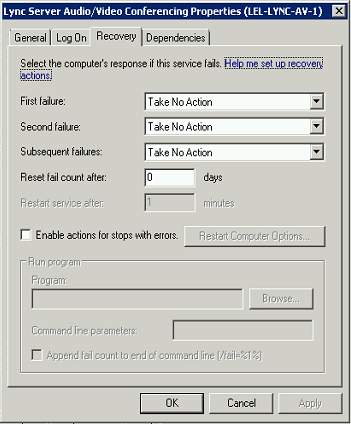
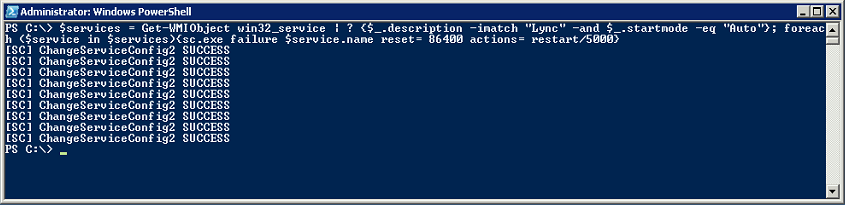
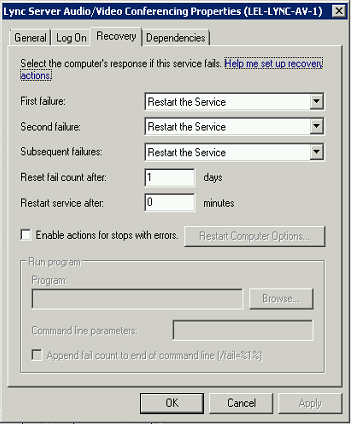
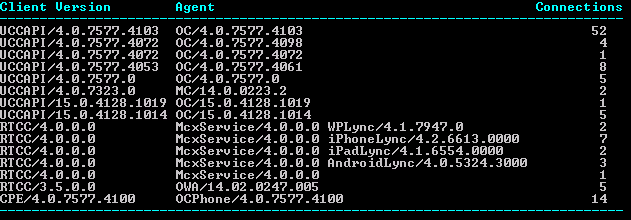



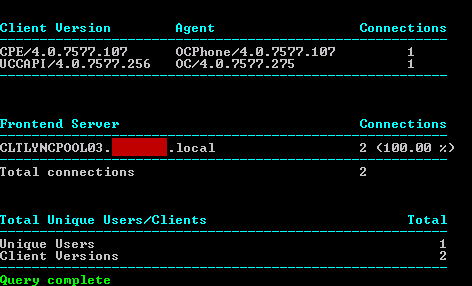

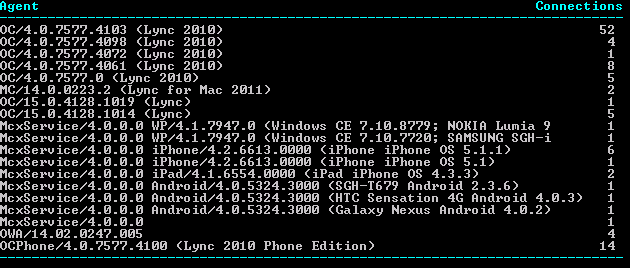
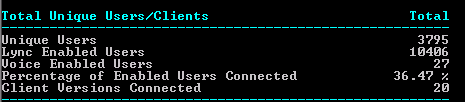
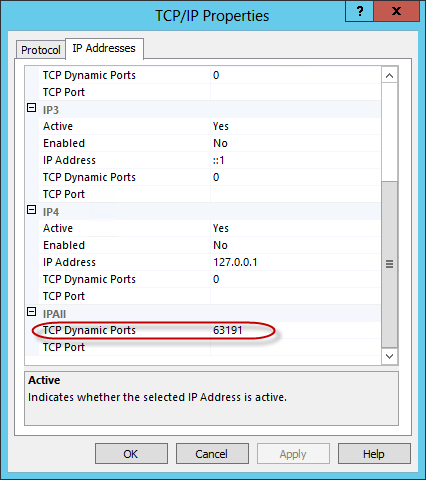

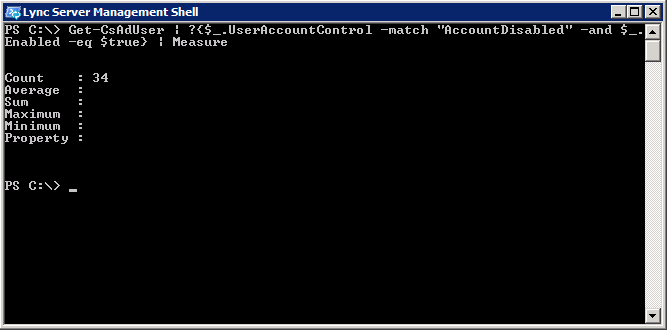
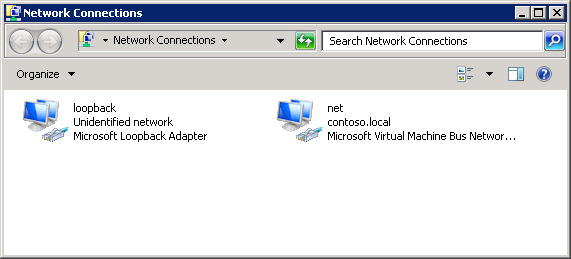

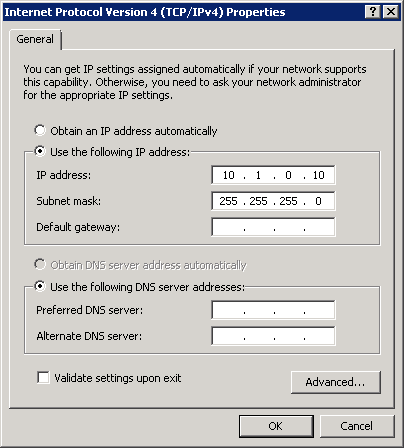
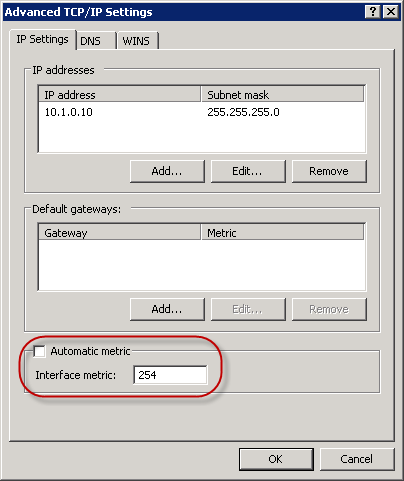
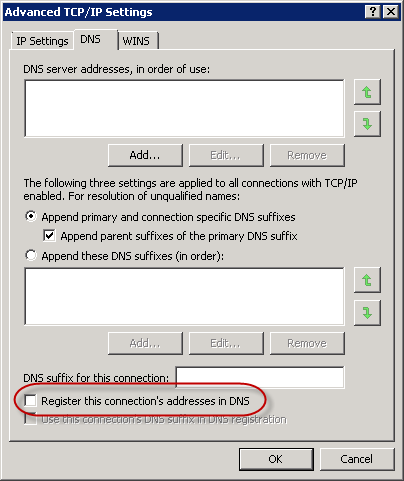





Follow Me