Review: Logitech H650e USB Headset
 I have to admit that I’m a heavy user of wired headsets for Lync and Skype. This is really due more to the fact that spare power outlets in my office don’t exist. In fact, the fire marshal had better never show up and look behind my desk. Also, I rarely need to move more than a couple of feet from my desk chair. So the wireless benefit is somewhat lost on me. That being the case, I’m constantly checking out new headsets to see which will be the most comfortable and have the best sound quality.
I have to admit that I’m a heavy user of wired headsets for Lync and Skype. This is really due more to the fact that spare power outlets in my office don’t exist. In fact, the fire marshal had better never show up and look behind my desk. Also, I rarely need to move more than a couple of feet from my desk chair. So the wireless benefit is somewhat lost on me. That being the case, I’m constantly checking out new headsets to see which will be the most comfortable and have the best sound quality.
Logitech’s Lync Optimized H650e headset is a dual ear USB wired headset. But not only dual ear, it’s stereo. While I’m not likely to use it to listen to my extensive hair metal music collection through them, it’s a nice touch. The headband is narrow, light, and very comfortable. The padding is soft, but not so soft that I feel the plastic headband itself. The ear cups are also very soft, and remind me of those found on my Bose QC3 noise cancelling headphones. I’ve worn the headset for several multi-hour calls, and it was comfortable throughout. The sound is fabulous.
One cool aspect of this headset is that the USB cable is flat instead of round. This might not seem like much, but take it from someone who routinely has at least four headsets hanging together. This 7 foot cable just doesn’t tangle. And the integrated control head provides for hook and mute buttons – both of which are Lync integrated. Pressing the mute button on the control head mutes the Lync client – not just the headset. There are also volume up/down buttons on it as well.
 The mic boom is a flexible rubber that’s easily positioned in any angle you need. It has great, natural sound, so I’m told by those I speak to with it. One cool feature on this is that at the end of the boom where it connects to the ear piece, is a presence indicator. This is designed for people who are behind you. They can see your presence and know you’re in a call. One might think that would be evident merely by having the headset on, but I would point back to the headset being stereo. So a user could be listening to non-call audio. It’s only illuminated when in a call/conference/meeting. A neat idea that would be beneficial in a Dilbert style cube farm.
The mic boom is a flexible rubber that’s easily positioned in any angle you need. It has great, natural sound, so I’m told by those I speak to with it. One cool feature on this is that at the end of the boom where it connects to the ear piece, is a presence indicator. This is designed for people who are behind you. They can see your presence and know you’re in a call. One might think that would be evident merely by having the headset on, but I would point back to the headset being stereo. So a user could be listening to non-call audio. It’s only illuminated when in a call/conference/meeting. A neat idea that would be beneficial in a Dilbert style cube farm.
I really like this headset. In fact, my old favorite, the Blackwire 720, has been pushed to standby status as I use the H650e pretty much exclusively. Great sound, comfortable, and a non-tangling cord are all wins. For a list of $89.99 USD, it’s a fabulous unit that should suit most chair jockeys that don’t need to get away from the desk while on the phone.

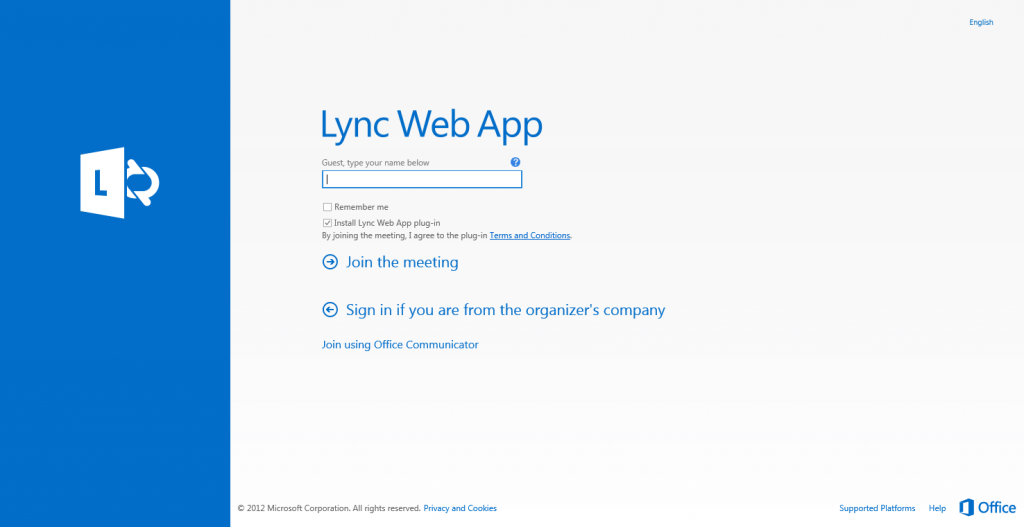
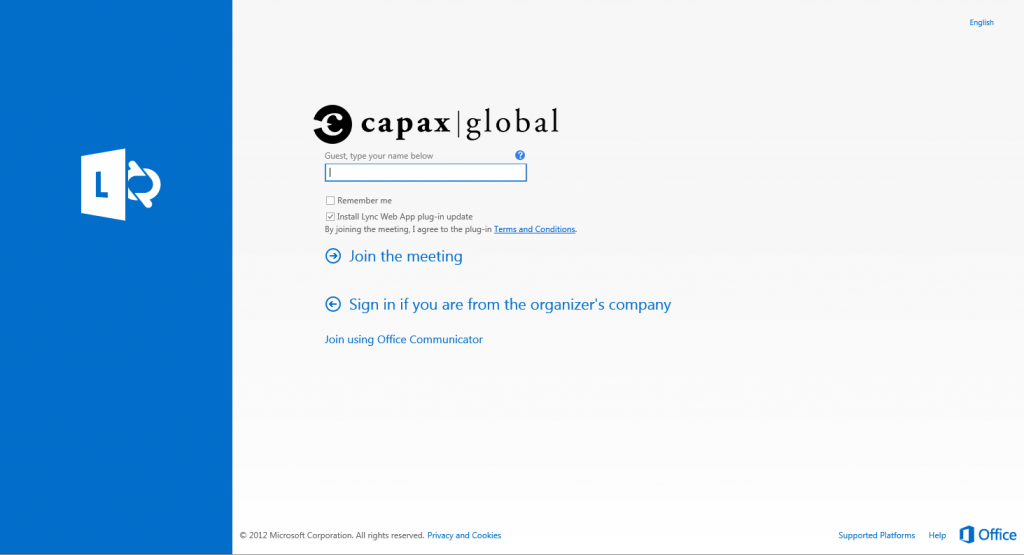




Follow Me