October 2012 Technical Rollup: Unified Communications
News
Premier
OpsVault – Operate and Optimize IT
http://www.opsvault.com/
Microsoft Premier Support UK – Site Home – TechNet Blogs
http://blogs.technet.com/b/mspremuk/
Antigen & Forefront
ForeFront Team Blog http://blogs.technet.com/forefront
ForeFront Server Security Support Blog http://blogs.technet.com/fssnerds
Exchange
Exchange Team Blog – Site Home – TechNet Blogs http://blogs.technet.com/b/exchange/
MCS UK Unified Communications Blog – Site Home – TechNet Blogs http://blogs.technet.com/b/msukucc
Microsoft Online Services Team Blog – Site Home – TechNet Blogs http://blogs.technet.com/b/msonline/
- Exchange Server 2010 Monitoring Management Pack re-released http://blogs.technet.com/b/exchange/archive/2012/09/06/exchange-server-2010-monitoring-management-pack-re-released.aspx
- Office 365 – Password Expiration Notifications in Outlook http://blogs.technet.com/b/exchange/archive/2012/09/11/office-365-password-expiration-notifications-in-outlook.aspx  RBAC: Walkthrough of creating a role that can wipe ActiveSync Devices http://blogs.technet.com/b/exchange/archive/2012/09/12/rbac-walkthrough-of-creating-a-role-that-can-wipe-activesync-devices.aspx
- Windows Server 2012 and Exchange http://blogs.technet.com/b/exchange/archive/2012/09/14/windows-server-2012-and-exchange.aspx
- Exchange Online Protection: A Premium Protection and Policy Service for Email http://blogs.technet.com/b/exchange/archive/2012/09/18/exchange-online-protection-a-premium-protection-and-policy-service-for-email.aspx
- Comparing Exchange Online and Exchange Server 2013 http://blogs.technet.com/b/exchange/archive/2012/09/19/comparing-exchange-online-and-exchange-server-2013.aspx
- The Cloud On Your Terms (PART I): Deploying Hybrid http://blogs.technet.com/b/exchange/archive/2012/09/20/the-cloud-on-your-terms-part-i-deploying-hybrid.aspx
- The Cloud On Your Terms (PART II): Managing Hybrid http://blogs.technet.com/b/exchange/archive/2012/09/20/the-cloud-on-your-terms-part-ii-managing-hybrid.aspx
- Lessons from the Datacenter: Managed Availability http://blogs.technet.com/b/exchange/archive/2012/09/21/lessons-from-the-datacenter-managed-availability.aspx
- In-Place Archiving http://blogs.technet.com/b/exchange/archive/2012/09/25/in-place-archiving.aspx
- Announcing Exchange 2010 Service Pack 3 http://blogs.technet.com/b/exchange/archive/2012/09/25/announcing-exchange-2010-service-pack-3.aspx
- In-Place eDiscovery and In-Place Hold in the New Exchange – Part I http://blogs.technet.com/b/exchange/archive/2012/09/26/in-place-e-discovery-and-in-place-hold-in-the-new-exchange.aspx
- Keeping Your Organization Safe with the New Exchange http://blogs.technet.com/b/exchange/archive/2012/09/27/keeping-your-organization-safe-with-the-new-exchange.aspx
- Introducing Data Loss Prevention in the New Exchange http://blogs.technet.com/b/exchange/archive/2012/09/28/introducing-data-loss-prevention-in-the-new-exchange.aspx
- In-Place eDiscovery and In-Place Hold in the New Exchange – Part II http://blogs.technet.com/b/exchange/archive/2012/09/28/in-place-ediscovery-and-in-place-hold-in-the-new-exchange-part-ii.aspx
Hosted Messaging Collaboration
None
Lync, Office Communication Server & LiveMeeting
NextHop – Site Home – TechNet Blogs http://blogs.technet.com/b/nexthop/
DrRez: Microsoft Lync Server Technical Reference Hub – Site Home – TechNet Blogs http://blogs.technet.com/b/drrez/
- Lync Server 2013 Preview: Recovering Response Groups During Disaster Recovery http://blogs.technet.com/b/nexthop/archive/2012/09/04/lync-server-2013-preview-recovering-response-groups-during-disaster-recovery.aspx
- Lync Server 2013 Preview and Windows PowerShell: The Cure for the Post-Olympic Blues http://blogs.technet.com/b/nexthop/archive/2012/09/05/lync-server-2013-preview-and-windows-powershell-the-cure-for-the-post-olympic-blues.aspx
- Update: Lync Server 2010 Remote Connectivity Analyzer http://blogs.technet.com/b/nexthop/archive/2012/09/06/office-communications-server-remote-connectivity-analyzer.aspx
- How to Automate the New Account Creation Process http://blogs.technet.com/b/nexthop/archive/2012/09/10/how-to-automate-your-new-account-creation-process.aspx
- Lync Server 2010 Response Group Service Commander http://blogs.technet.com/b/nexthop/archive/2012/09/12/lync-response-group-service-commander.aspx
- Lync and Learn: Lync To Phone, Overview and Setup http://blogs.technet.com/b/nexthop/archive/2012/09/13/lync-and-learn-lync-to-phone-overview-and-setup.aspx
- Lync Server 2010 Geographically Dispersed Edge Topology: Part 2 http://blogs.technet.com/b/nexthop/archive/2012/09/17/lync-server-2010-geographically-dispersed-edge-topology-part-2.aspx
- Lync Online: Office 365 for SMB Jump Start – Administering Lync Online http://blogs.technet.com/b/nexthop/archive/2012/09/18/lync-online-office-365-for-smb-jump-start-administering-lync-online.aspx
- Lync Server 2010 External User Access Security Overview http://blogs.technet.com/b/nexthop/archive/2012/09/19/lync-server-2010-external-user-access-security-overview.aspx
- Update: Configuring Lync Client Access Capabilities to Meet Client Access License Requirements http://blogs.technet.com/b/nexthop/archive/2012/09/20/configuring-lync-client-access-capabilities-to-meet-client-access-license-requirements.aspx
- Update: Microsoft Lync 2013 Preview in a Virtual Desktop Infrastructure http://blogs.technet.com/b/nexthop/archive/2012/09/21/microsoft-lync-2013-preview-in-a-virtual-desktop-infrastructure.aspx
- Lync Server 2010 Response Group Application Frequently Asked Questions http://blogs.technet.com/b/nexthop/archive/2012/09/24/lync-server-2010-response-group-application-frequently-asked-questions.aspx
- LyncMD: Lync Users Do Not Hear Ringback Tone for Outbound Calls Through PSTN Gateway http://blogs.technet.com/b/nexthop/archive/2012/09/27/lync-users-do-not-hear-ringback-tone-for-outbound-calls-through-pstn-gateway.aspx
Outlook
Outlook Blog http://blogs.office.com/b/microsoft-outlook/
Other
The Master Blog – Site Home – TechNet Blogs http://blogs.technet.com/b/themasterblog/
Downloads
Antigen & Forefront
None
Exchange
None
Office 365
- Lync-to-phone Setup Checklist
If your version of Office 365 includes Lync-to-phone (Lync Plan 3), you can set up an account with a Lync-to-phone service provider so users can make calls to, or receive calls from, any phone number. With Exchange Plan 2 and Unified Messaging, users can access voice mail directly from Outlook or Lync. http://www.microsoft.com/download/details.aspx?id=30739 - Information Protection and Control (IPC) in Office 365 Preview with Windows Azure AD Rights Management whitepaper
http://www.microsoft.com/download/details.aspx?id=34768 - Office Deployment Tool for Click-to-Run Preview
The Office Deployment Tool allows the administrator to customize and manage Office 2013 Click-to-Run deployments. This tool will help adminstrators to manage installations sources, product/language combinations, and deployment configuration options for Office Click-to-Run. http://www.microsoft.com/download/details.aspx?id=30344 - Microsoft Office 2013 Preview AppV packages
Virtualized Office 2013 Preview packages for AppV 5.0 Beta deployments http://www.microsoft.com/download/details.aspx?id=30423 - Microsoft Office Communications Server 2007 R2 XMPP Gateway Hotfix KB 2742290
This download includes all available updates for Office Communications Server 2007 R2 XMPP Gateway. http://www.microsoft.com/download/details.aspx?id=12722
Lync, Office Communication Server & LiveMeeting
- VHD Test Drive – Lync Server 2010 (Eval) – Part 2 of 2
This download comes as a pre-configured set of VHD’s. This download enables you to fully evaluate Microsoft Lync Server 2010. http://www.microsoft.com/download/details.aspx?id=34602 - OCS 2007 R2 Group Chat Client
This download includes all available updates for OCS 2007 R2 Group Chat Client. http://www.microsoft.com/download/details.aspx?id=30406 - OCS 2007 R2 Group Chat Server
This download includes all available updates for OCS 2007 R2 Group Chat Server http://www.microsoft.com/download/details.aspx?id=30404 - VHD Test Drive – Lync Server 2010 (Eval) – Part 1 of 2
This download comes as a pre-configured set of VHD’s. This download enables you to fully evaluate Microsoft Lync Server 2010. http://www.microsoft.com/download/details.aspx?id=26217 - Delegation for IP Phones White Paper
This document discusses extension of the Boss/Admin features to IP phones. The boss-delegate is a collection of features designed by the Microsoft Lync team which optimize the boss and delegate Lync roles in IP phones with Lync Server. http://www.microsoft.com/download/details.aspx?id=34593 - OCS 2007 R2 Group Chat Admin Tool
This download includes all available updates for OCS 2007 R2 Group Chat Admin Tool. http://www.microsoft.com/download/details.aspx?id=30405 - Audiocodes SmartTap Partner Solution Brief
A brief describing Audiocodes SmartTap, a call recording solution for Lync. http://www.microsoft.com/download/details.aspx?id=34689 - Microsoft Lync 2010 Phone Edition for Polycom CX700 and LG-Nortel IP Phone 8540 – February 2012 Cumulative Update
Microsoft® Lync™ 2010 Phone Edition for Polycom® CX700 and LG-Nortel IP Phone 8540 is the next generation of software designed for the phones from Polycom and LG-Nortel to interoperate with Microsoft® Lync™ Server 2010. Lync Phone Edition provides traditional and advanced telephony features, integrated security, manageability and much more. http://www.microsoft.com/download/details.aspx?id=34701 - Microsoft Lync 2013 (Preview) VDI Plugin
Microsoft Lync 2013 (Preview) VDI plug-in enables you to experience local like audio and video in peer-to-peer calls and conference calls when using Microsoft Lync 2013 (Preview) in a Virtual Desktop Infrastructure (VDI) Environment. http://www.microsoft.com/download/details.aspx?id=34694 - Microsoft Lync 2010 Attendee – User Level Install
Microsoft Lync 2010 Attendee is a conferencing client that allows users without Microsoft Lync 2010 installed, to participate in online meetings. If you are not an administrator on the computer but an administrator has allowed you to perform installations, you can install this application. http://www.microsoft.com/download/details.aspx?id=15755 - Microsoft Lync 2010 Attendee – Admin Level Install
Microsoft Lync 2010 Attendee is a conferencing client that allows users without Microsoft Lync 2010 installed, to participate in online meetings. A user with an administrator account on the computer can install Lync 2010 Attendee so that users of the computer can join Microsoft Lync Server 2010-hosted meetings. http://www.microsoft.com/download/details.aspx?id=23396
Outlook
None
Other
None
Downloads
None
Events/Webcasts
- Effective Conferencing with Microsoft Lync: Transitioning from Office Live Meeting
Event ID: 1032530396
Language(s):Â English.
An introduction to Microsoft Lync for users making the move from Office Live Meeting.
Starts: Wednesday, October 03, 2012 9:00 AM Time zone: (GMT-08:00) Pacific Time (US & Canada) Duration: 1 hour(s) https://msevents.microsoft.com/CUI/EventDetail.aspx?EventID=1032530396 - Best Practices for Microsoft Lync Conferencing
Event ID: 1032530402
Language(s):Â English.
Learn best practices for managing Online Meetings using Microsoft Lync. From scheduled conferences to instant application sharing, discover how easy it is to collaborate successfully!
Starts: Wednesday, October 03, 2012 11:00 AM Time zone: (GMT-08:00) Pacific Time (US & Canada) Duration: 1 hour(s) https://msevents.microsoft.com/CUI/EventDetail.aspx?EventID=1032530402 - Introducing Microsoft Lync
Event ID: 1032530410
Language(s):Â English.
Welcome to Microsoft Lync! Learn how Lync integrates instant messaging, audio and video calling, and online meeting functionality into one easy-to-use unified platform that will contribute to greater collaboration and more effective communication.
Starts: Thursday, October 04, 2012 7:00 AM Time zone: (GMT-08:00) Pacific Time (US & Canada) Duration: 1 hour(s) https://msevents.microsoft.com/CUI/EventDetail.aspx?EventID=1032530410 - Introducing Microsoft Lync
Event ID: 1032530411
Language(s):Â English.
Welcome to Microsoft Lync! Learn how Lync integrates instant messaging, audio and video calling, and online meeting functionality into one easy-to-use unified platform that will contribute to greater collaboration and more effective communication.
Starts: Thursday, October 04, 2012 9:00 AM Time zone: (GMT-08:00) Pacific Time (US & Canada) Duration: 1 hour(s) https://msevents.microsoft.com/CUI/EventDetail.aspx?EventID=1032530411 - Effective Conferencing with Microsoft Lync: Transitioning from Office Live Meeting
Event ID: 1032530397
Language(s): English. An introduction to Microsoft Lync for users making the move from Office Live Meeting.
Starts: Wednesday, October 10, 2012 9:00 AM Time zone: (GMT-08:00) Pacific Time (US & Canada) Duration:1 hour(s) https://msevents.microsoft.com/CUI/EventDetail.aspx?EventID=1032530397 - Best Practices for Microsoft Lync Conferencing
Event ID: 1032530403
Language(s):Â English.
Learn best practices for managing Online Meetings using Microsoft Lync. From scheduled conferences to instant application sharing, discover how easy it is to collaborate successfully!
Starts: Wednesday, October 10, 2012 11:00 AM Time zone: (GMT-08:00) Pacific Time (US & Canada) Duration: 1 hour(s) https://msevents.microsoft.com/CUI/EventDetail.aspx?EventID=1032530403 - Introducing Microsoft Lync
Event ID: 1032530412
Language(s):Â English.
Welcome to Microsoft Lync! Learn how Lync integrates instant messaging, audio and video calling, and online meeting functionality into one easy-to-use unified platform that will contribute to greater collaboration and more effective communication.
Starts: Thursday, October 11, 2012 7:00 AM Time zone: (GMT-08:00) Pacific Time (US & Canada) Duration: 1 hour(s) https://msevents.microsoft.com/CUI/EventDetail.aspx?EventID=1032530412 - Introducing Microsoft Lync
Event ID: 1032530413
Language(s):Â English.
Welcome to Microsoft Lync! Learn how Lync integrates instant messaging, audio and video calling, and online meeting functionality into one easy-to-use unified platform that will contribute to greater collaboration and more effective communication.
Starts: Thursday, October 11, 2012 9:00 AM Time zone: (GMT-08:00) Pacific Time (US & Canada) Duration: 1 hour(s) https://msevents.microsoft.com/CUI/EventDetail.aspx?EventID=1032530413 - Effective Conferencing with Microsoft Lync: Transitioning from Office Live Meeting
Event ID: 1032530398
Language(s):Â English.
An introduction to Microsoft Lync for users making the move from Office Live Meeting.
Starts: Wednesday, October 17, 2012 9:00 AM Time zone: (GMT-08:00) Pacific Time (US & Canada) Duration: 1 hour(s) https://msevents.microsoft.com/CUI/EventDetail.aspx?EventID=1032530398 - Best Practices for Microsoft Lync Conferencing
Event ID: 1032530404
Language(s):Â English.
Learn best practices for managing Online Meetings using Microsoft Lync. From scheduled conferences to instant application sharing, discover how easy it is to collaborate successfully!
Starts: Wednesday, October 17, 2012 11:00 AM Time zone: (GMT-08:00) Pacific Time (US & Canada) Duration: 1 hour(s) https://msevents.microsoft.com/CUI/EventDetail.aspx?EventID=1032530404 - Introducing Microsoft Lync
Event ID: 1032530414
Language(s):Â English.
Welcome to Microsoft Lync! Learn how Lync integrates instant messaging, audio and video calling, and online meeting functionality into one easy-to-use unified platform that will contribute to greater collaboration and more effective communication.
Starts: Thursday, October 18, 2012 7:00 AM Time zone: (GMT-08:00) Pacific Time (US & Canada) Duration: 1 hour(s) https://msevents.microsoft.com/CUI/EventDetail.aspx?EventID=1032530414 - Introducing Microsoft Lync
Event ID: 1032530415
Language(s):Â English.
Welcome to Microsoft Lync! Learn how Lync integrates instant messaging, audio and video calling, and online meeting functionality into one easy-to-use unified platform that will contribute to greater collaboration and more effective communication.
Starts: Thursday, October 18, 2012 9:00 AM Time zone: (GMT-08:00) Pacific Time (US & Canada) Duration: 1 hour(s) https://msevents.microsoft.com/CUI/EventDetail.aspx?EventID=1032530415 - Effective Conferencing with Microsoft Lync: Transitioning from Office Live
Meeting Event ID: 1032530399
Language(s):Â English.
An introduction to Microsoft Lync for users making the move from Office Live Meeting.
Starts: Wednesday, October 24, 2012 9:00 AM Time zone: (GMT-08:00) Pacific Time (US & Canada) Duration: 1 hour(s) https://msevents.microsoft.com/CUI/EventDetail.aspx?EventID=1032530399 - Best Practices for Microsoft Lync Conferencing
Event ID: 1032530405
Language(s):Â English.
Learn best practices for managing Online Meetings using Microsoft Lync. From scheduled conferences to instant application sharing, discover how easy it is to collaborate successfully!
Starts: Wednesday, October 24, 2012 11:00 AM Time zone: (GMT-08:00) Pacific Time (US & Canada) Duration: 1 hour(s) https://msevents.microsoft.com/CUI/EventDetail.aspx?EventID=1032530405 - Introducing Microsoft Lync
Event ID: 1032530416
Language(s):Â English.
Welcome to Microsoft Lync! Learn how Lync integrates instant messaging, audio and video calling, and online meeting functionality into one easy-to-use unified platform that will contribute to greater collaboration and more effective communication.
Starts: Thursday, October 25, 2012 7:00 AM Time zone: (GMT-08:00) Pacific Time (US & Canada) Duration: 1 hour(s) https://msevents.microsoft.com/CUI/EventDetail.aspx?EventID=1032530416 - Introducing Microsoft Lync
Event ID: 1032530417
Language(s):Â English.
Welcome to Microsoft Lync! Learn how Lync integrates instant messaging, audio and video calling, and online meeting functionality into one easy-to-use unified platform that will contribute to greater collaboration and more effective communication.
Starts: Thursday, October 25, 2012 9:00 AM Time zone: (GMT-08:00) Pacific Time (US & Canada) Duration: 1 hour(s) https://msevents.microsoft.com/CUI/EventDetail.aspx?EventID=1032530417 - Effective Conferencing with Microsoft Lync: Transitioning from Office Live Meeting
Event ID: 1032530400
Language(s):Â English.
An introduction to Microsoft Lync for users making the move from Office Live Meeting.
Starts: Wednesday, October 31, 2012 9:00 AM Time zone: (GMT-08:00) Pacific Time (US & Canada) Duration: 1 hour(s) https://msevents.microsoft.com/CUI/EventDetail.aspx?EventID=1032530400 - Best Practices for Microsoft Lync Conferencing
Event ID: 1032530406
Language(s):Â English.
Learn best practices for managing Online Meetings using Microsoft Lync. From scheduled conferences to instant application sharing, discover how easy it is to collaborate successfully!
Starts: Wednesday, October 31, 2012 11:00 AM Time zone: (GMT-08:00) Pacific Time (US & Canada) Duration: 1 hour(s) https://msevents.microsoft.com/CUI/EventDetail.aspx?EventID=1032530406
New KBs
Exchange
Microsoft Exchange Server 2010 Coexistence:
- The e-mail address could not be resolved to an ExchangePrincipal error when a user tries to view free/busy information in Outlook http://support.microsoft.com/kb/2697150
- 404 – File or directory not found error message when you log off Outlook Web Access in Exchange Server 2003 http://support.microsoft.com/kb/2748254
Microsoft Exchange Server 2010 Enterprise:
- The delegates page is not available. Cannot access Outlook folder error message when you try to configure a delegate by using Outlook 2007 or Outlook 2010 in an Exchange Server 2010 environment http://support.microsoft.com/kb/2753709
Outlook
Microsoft Office Outlook 2007
- Description of the Outlook 2007 Junk Email Filter update: September 11 http://support.microsoft.com/kb/2687407
- Delivering POP mail to an Exchange account may result in duplicate email messages http://support.microsoft.com/kb/2752393
- Description of the Office updates: September 11 http://support.microsoft.com/kb/2755588
Microsoft Outlook 2002 Standard Edition
- HOW TO: Specify Exchange Server Settings for Outlook 2002 User Profiles in the Custom Installation Wizard in Office XP http://support.microsoft.com/kb/308997
Microsoft Outlook 2010
- Outlook 2010 MailTip states that you don’t have permission to send to a restricted distribution group http://support.microsoft.com/kb/2755743
- Outlook continues to prompt for credentials after your domain password changes http://support.microsoft.com/kb/2762344

 Introducing the
Introducing the 

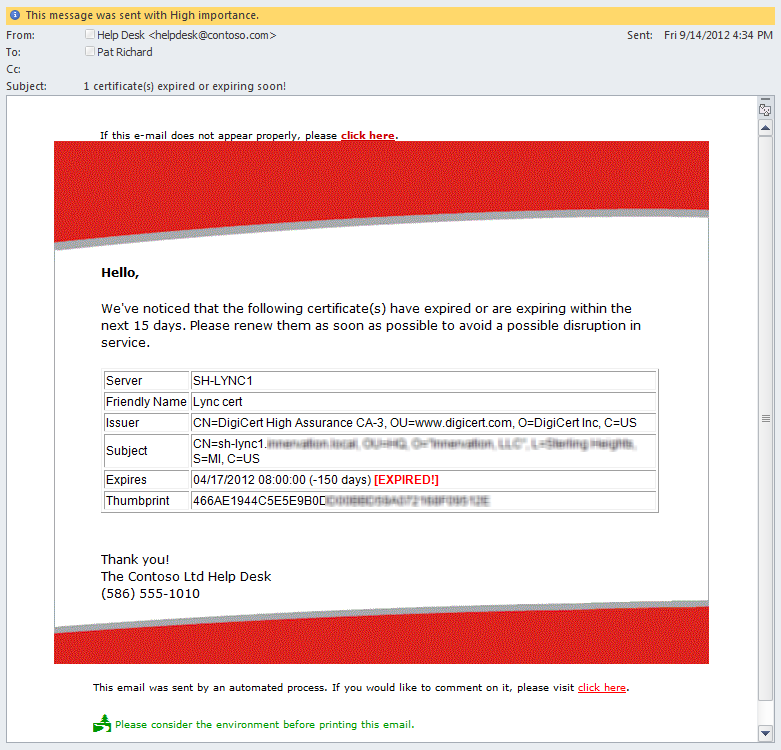






Follow Me