Update Rollup 2 (UR2) for Exchange Server 2007 SP2 Released
Microsoft has released the following update rollup for Exchange Server 2007:
- Update Rollup 2 for Exchange Server 2007 SP2 (972076)
If you’re running Exchange Server 2007, you need to apply Update Rollup 2 for Exchange 2007 SP2 to address the issues listed below.
Remember, you only need to download the latest update for the version of Exchange that you’re running.
Helpful notes:
- If you are installing the update rollup on a CCR, see How to install Update Rollups in a CCR Environment.
Here is a list of the fixes included in rollup 2:
- 961525 Exchange Server 2003 may generate duplicate journal reports in a mixed Exchange Server 2003 and Exchange Server 2007 environment
- 969230 The “age limits” function of a public folder do not work as expected in an Exchange Server 2007 environment
- 969948 A computer that is running Microsoft Exchange Server 2007 that has the Client Access Server (CAS) role installed becomes slow when a user tries to open a folder that contains many items
- 970817 An appointment is displayed incorrectly as an all-day event if you use a mobile device to synchronize the calendar in Exchange Server 2007
- 971177 The Auto Attendant ‘Business Hours’ schedule is not updated in Exchange Server 2007 when the DST setting is changed
- 971349 Exchange Server 2007 users intermittently cannot access an Exchange Server 2003 user’s Free/Busy information in Office Outlook 2007
- 971889 When Unified Messaging-enabled users call Outlook Voice Access on Exchange Server 2007 to play voice mails messages, there is a delay before the voice mail message is played
- 972705 The Microsoft Exchange Server 2007 log or database experiences abnormal growth
- 972744 When a user sends e-mail messages to a remote domain, some e-mail messages are queued on an Exchange Server 2007 Hub Transport server or Edge server
- 973165 A return address is split into two separate and incomplete addresses when a recipient replies to a specific message in Exchange 2007
- 973486 Some message parts are not readable when Exchange Server 2007 must convert the message part encoding from binary or from 8 bit to 7 bit
- 973969 Incorrect exceptions are generated for a recurring iCalendar message when an Exchange Server 2007 server processes an SMTP message that contains the iCalendar message part
- 974155 OWA does not highlight misspelled words in an Exchange Server 2007 CAS proxy environment
- 974161Â Some attendees cannot receive a meeting cancellation notification when the appointment recurrence pattern is changed by using EWS in Exchange Server 2007
- 974312 Unread messages are marked as “read” when Exchange Server 2007 processes the EXAMINE command
- 974344 You still receive an error message when you run the Test-OwaConnectivity command after you apply hotfix KB957485 in Exchange Server 2007
- 974401 Store sessions are not released when you run the Add-PublicFolderClientPermission cmdlet or the Remove-PublicFolderClientPermission cmdlet in public folders on a computer that is running Exchange Server 2007
- 974450 A new accepted domain that is added does not work in an Exchange Server 2007 organization
- 974679 Returned folder names include a question mark when you check the folder names of an Exchange Server 2007 mailbox
- 974775 The EdgeTransport.exe process crashes intermittently on an Exchange Server 2007 server
- 974843 Exchange Server 2007 performance counter “Messages queued for submission” shows incorrect value
- 974897 You receive an NDR you try to send messages through your Microsoft Exchange Server 2007 account
- 974946 Exchange Server 2007 OWA users receive an error message when the users change the display line for the search results on the address books
- 974999 The “Task Owner” field is not set when you create a task in Outlook Web Access
- 975050 A call transfer fails by using key mapping in a mixed Exchange Server 2007 UM server and OCS 2007 environment
- 975165 EWS proxying requests fail after you run Availability Service requests in a CAS to CAS proxying scenario in Exchange Server 2007
- 975213 You cannot log on to your mailbox and you receive an error in an Exchange server 2003 and Exchange Server 2007 coexist environment
- 975255Â Event 2104 and event 2147 are continuously logged in an Exchange Server 2007 Cluster Continuous Replication (CCR) environment
- 975404 An attachment of a meeting request cannot be opened when you use a CDO application to accept a meeting request in Exchange Server 2007
- 975844 The misspelled word of a message loses its custom format when an Exchange Server 2007 user writes the message in OWA
- 975903 The RemoveDelegate operation of EWS fails, and then a “500 internal server” error response and event ID 4999 are logged in an Exchange Server 2007 server
- 975916 The custom form of a meeting request is removed in the recipients’ calendar in an Exchange Server 2007 environment
- 975918Â When an IMAP4Â client sends a FETCH (bodystructure) request to a server that is running the Exchange Server 2007 IMAP4 service, a corrupted response is sent as a reply
- 975946Â An S/MIME message is not verified and is rejected when BizTalk Server 2006 uses the Exchange Server 2007 version of ExSMime.dll to parse MIME messages
- 975990 Messages that have duplicate message IDs are deleted when they are archived to an Exchange 2007 mailbox
- 976025 The free/busy information of an Exchange Server 2007 user is not displayed
- 976106 Microsoft Exchange Transport services crashes with StackOverflowException when Message Journaling is enabled on Exchange Server 2007
- 976107Â You receive the warning “Failed to update recipient” when you run the Update-addresslist cmdlet in Exchange Management Shell on Exchange Server 2007
- 976137Â Exchange Server 2007 Unified Messaging incorrectly plays a nonbusiness hours greeting when someone calls during holiday
- 976195 You cannot edit a transport rule if one or more of the recipient addresses are disabled or removed in an Exchange Server 2007 server
- 976653Â The Cluster Administrator shows that the mount operation fails and error 1003 is logged even though the database is mounted in an Exchange Server 2007 CCRÂ or in a SCC environment
- 976787 The Calendar Month View displays a numeric date and not an abbreviated month name when you set the Regional Settings to Japanese or to Korean in Outlook Web Access for Exchange Server 2007
- 976794 When you edit an e-mail message in OWA, the font changes to the default Internet Explorer font
- 976946Â The message delivery time is incorrect when you send e-mail messages by using an IMAP4 client together with the APPEND command in Exchange Server 2007
- 977085Â An incorrect value for DumpsterMessagesDeleted is reported in an Exchange Server 2007 environment
- 977091 The time for an updated meeting request is incorrectly shown in an exception instance of a recurring meeting request on an Exchange Server 2007 environment
- 977181Â The EXOLEDB component is not initialized successfully when you start Exchange Information Store Service on an Exchange Server 2007 server
- 977223Â A move operation on a folder fails when the “ptagProvisionedFid” attribute is invalid in an Exchange Server 2007 environment
- 977261 One or more errors occur when you set the Message Access logging level to Expert in an Exchange Server 2007 SP2 server
- 977355 Non-ASCII characters in a display name of a forwarded message are shown with “?” when the display name of a contact is in East Asia characters in an Exchange Server 2007 environment
- 977412Â Error message when you use the WebDAV protocol to connect to an Exchange Server 2007 server: “Error 1000”
- 977425 The “Proxy server name” field is incorrectly shown in OWA in an Exchange Server 2007 CAS-to-CAS proxy environment
- 978593Â Windows Server 2008 VSSÂ backup plug-in fails to backup Exchange 2007 Service Pack 2 databases that reside on a volume mount point
Download the rollup here. It is also available on Microsoft Update.
Installation Notes:
If you haven’t installed Exchange Server yet, you can use the info at Quicker Exchange installs complete with service packs and rollups to save you some time.
Microsoft Update can’t detect rollups for Exchange 2010 servers that are members of a Database Availability Group (DAG). See the post Installing Exchange 2010 Rollups on DAG Servers for info, and a script, for installing update rollups.
Update Rollups should be applied to Internet facing Client Access Servers before being installed on non-Internet facing Client Access Servers.
If you’re installing the update rollup on Exchange servers that don’t have Internet access, see “Installing Exchange 2007 & 2010 rollups on servers that don’t have Internet access†for some additional steps.

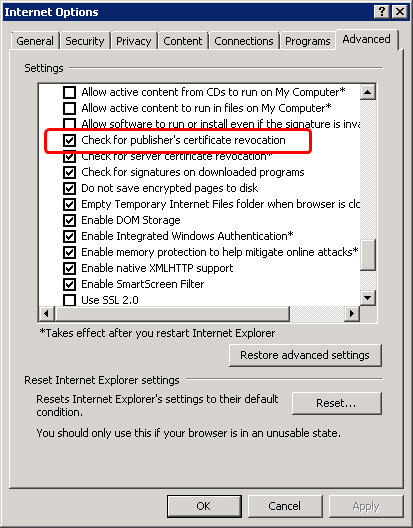
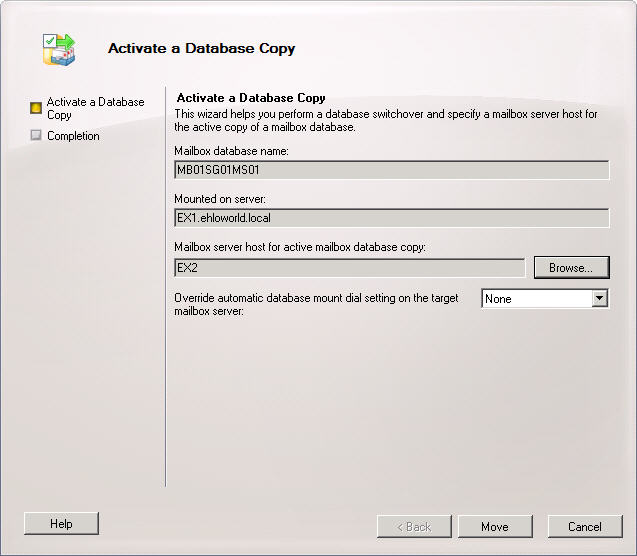
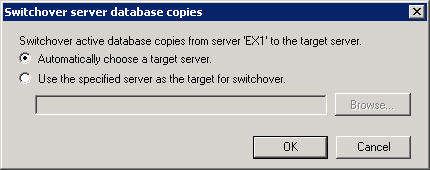
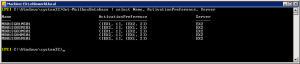
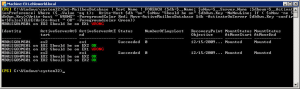
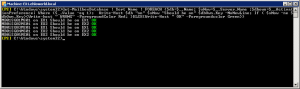




Follow Me