Cleaning Up Removed OCS Servers Before Migrating to Lync 2013
Migrating a customer from OCS 2007 R2 to Lync 2013 recently, I came across an issue that needed some extra work before I could continue.
When I opened the OCS 2007 R2 management console, I noticed a server listed under “Earlier Server Versions”.
I verified that the server no longer existed in Active Directory or DNS. The customer confirmed that it was an OCS 2007 server that had long been removed from service. This server would likely cause issues with publishing a Lync 2013 topology since OCS 2007 isn’t supported in a Lync topology. This server needed to be removed. Unfortunately, there was also no other servers in the environment with the OCS 2007 (non R2) management tools installed. And the OCS 2007 R2 management tools can’t remove the server. This meant that the only way I could remove this server is via our friend ADSIEdit. If you’ve got this issue, follow along as I show you how to remove it. Remember, we’re deep into Active Directory internals here, so tread lightly. Read twice, delete once. And for God’s sake, have a backup of AD.
Depending on where the OCS Global Settings are in Active Directory dictates where to connect to in ADSIEdit. These settings can info can either be in the root domain System container, such as if the environment originally held LCS and/or OCS 2007 servers and the settings were never migrated, or the Configuration container, where they would be if they had been migrated, or if OCS 2007 R2 was installed in a greenfield deployment. If you’re Global Settings are in the System container, open ADSIEdit and select “Configuration” in the Select a well known Naming Context field.

If your Global Settings are in the System container, as was the case for this customer, Select the “Default naming context”.
Expand the domain, then expand CN=System, then expand CN=Microsoft, then expand CN=RTC Service. Inside that, expand CN=Pools. You should see the pools and servers listed. Highlight CN=Pools on the left. On the right side, right-click on the server you wish to remove, and choose Delete.
Once that’s done, close ADSIEdit. Once AD replicates, open the OCS 2007 R2 Management Console and check. The “Earlier server versions” branch should now be empty.

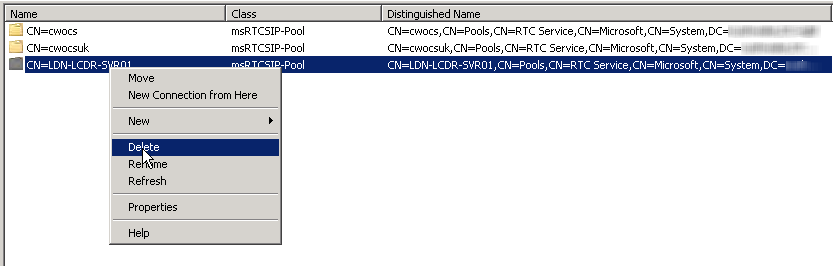






Follow Me