Update Rollup 4 (UR4) for Exchange Server 2010 SP1 Released
UPDATE: This UR has been pulled from the Download Center due to problems with copying folders in Outlook. Please see Kevin Allison’s comments for more information.
Microsoft has released the following update rollup for Exchange Server 2010:
- Update Rollup 4 for Exchange Server 2010 SP1 (2509910)
If you’re running Exchange Server 2010 SP1, you need to apply Update Rollup 4 for Exchange 2010 to address the issues listed below.
Remember, you only need to download the latest update for the version of Exchange that you’re running.
Here is a list of the fixes included in update rollup 4:
- 2537099Â “80040154” error message when you try to configure external Client Access namespaces on an Exchange Server 2010 server
- 2536700Â Outlook stops responding when you try to copy a folder to its subfolder by using Outlook in online mode in an Exchange Server 2010 SP1 environment
- 2536517Â The Microsoft Exchange RPC Client Access service crashes intermittently on an Exchange Server 2010 server
- 2536494 It takes a long time to return results when you perform an Advanced Find search on a mailbox by using Outlook in online mode in an Exchange Server 2010 SP1 environment
- 2535648 The EMC takes a long time to open in an Exchange Server 2010 environment
- 2535130Â Performance in Outlook or in OWA decreases when you use IMAP4 to access the contacts folder in an Exchange Server 2010 environment
- 2535105 There is no option to disable the Availability service in an Exchange Server 2010 environment
- 2533543 Event ID 2153 is logged on each database availability group member in an Exchange Server 2010 environment
- 2533538 You cannot look up the free/busy information of a user who is located on an Exchange Server 2010 organization from another Exchange Server 2010 organization
- 2533451Â A RBACÂ role assignee can unexpectedly run the “Update-FileDistributionService” command on an Exchange Server 2010 server that is outside the role assignment scope
- 2519359 “Changes to the rule cannot be saved.” error message when you try to create a reply rule by using Outlook in an Exchange Server 2010 environment
- 2518850 You cannot receive email messages on a mobile phone by using ActiveSync in an Exchange Server 2010 environment
- 2517088 Public folder conflict resolution does not work as usual in an Exchange Server 2010 environment
- 2515259Â “The items could not be copied.” error message when you run the Get-MailboxSearch cmdlet in an Exchange Server 2010 SP1 environment
- 2514709 Event ID 1001 after you successfully the install Exchange Server 2010 Unified Messaging server role
- 2514574Â The Exchange RPC Client Access service crashes in an Exchange Server 2010 environment
- 2513723Â The “New-MailboxImportRequest” cmdlet does not import all messages in a .pst file in the ANSI format in an Exchange Server 2010 environment
- 2512023Â “GetUserOofSettings”, “SetUserOofSettings” and “GetUserAvailability” operations do not support Exchange Impersonation on the Exchange Server 2010 SP1 schema
- 2511897 You cannot send an email message to a mailbox for a brief period when you move the mailbox by using online move in an Exchange Server 2010 environment
- 2507463 You cannot move a mailbox that contains a corrupted Search Folder in an Exchange Server 2010 environment
- 2506820 The free/busy information does not display of a user whose mailbox is located on an Exchange Server 2003 server
- 2506049 The hierarchy of a new public folder database on an Exchange Server 2010 SP1 server is not replicated
- 2505968 The EdgeTransport.exe process crashes when you apply a rule that contains a bad email address in an Exchange Server 2010 environment
- 2504453Â You cannot retrieve statistical information about a public folder by using the “Get-PublicFolderStatistics” cmdlet in an Exchange Server 2010 SP1 environment
- 2503337 Comments of your meeting response message is missing when you decline a meeting request in an Exchange Server 2010 environment
- 2501070Â A RBAC role assignee can stop queue processing on an Exchange Server 2010 Hub Transport server or an Exchange Server 2010 Edge Transport server that is outside the role assignment scope
- 2500903 A space is missing in the subject line of a “Tentative” meeting response in an Exchange Server 2010 environment
- 2500648 “There are no items to show in this view.” error message when you try to view a folder in Outlook in an Exchange Server 2010 environment
- 2495167Â You cannot recover a deleted public folder by using Outlook or MFCMAPI in an Exchange Server 2010 environment
- 2495010 The EdgeTransport.exe process consumes 100% CPU usage on an Exchange Server 2010 Edge Transport server or an Exchange Server 2007 Edge Transport server
- 2493393 You cannot use ECP to perform a wipe on a mobile phone in an Exchange Server 2010 SP1 environment
- 2492068 “The item cannot be saved to this folder.” error message when try to post an item to a mail-disabled public folder in an Exchange Server 2010 SP1 environment
- 2491354 You cannot view the free/busy information of users in a mixed Exchange Server 2007 and Exchange Server 2010 environment
- 2490134 A deferred delivery email message is not delivered by using Outlook 2007 in online mode in an Exchange Server 2010 environment
- 2489964Â An update enables range 0x-0x1F characters in the display name of an Exchange Server 2010 user account
- 2489938Â The “Connect-ExchangeServer” function does not change the target Exchange server in Exchange Server 2010
- 2489130Â A RBAC role assignee can unexpectedly change mailbox properties that are outside the management role group scope in an Exchange Server 2010 environment
- 2488643 Outlook downloads duplicated POP3 email messages in an Exchange Server 2010 environment
- 2479188 The iCal parts of an email message contain invalid entries when they are sent from an Exchange Server 2003 mailbox to an Exchange Server 2010 mailbox
- 2477273Â The DomainController parameter does not work when you use the “MoveMailbox.ps1” script to move mailboxes in an Exchange Server 2010 environment
- 2471964 A NDR is sent to the sender when you move an email message to a personal folder file in an Exchange Server 2010 SP1 or a later version environment
- 2467619 A user who manages a distribution group cannot remove another user whose mailbox is disabled in an Exchange Server 2010 environment
- 2465292Â “MAPI_E_FAILONEPROVIDER (0x8004011D)” error message when you access an Exchange Server 2010 mailbox by using a MAPI application
- 2446908Â ESE event descriptions are missing in Event Viewer when the Eseutil utility is called on an Exchange Server 2010 SP1 server
- 2394554 An email message is not delivered if it contains unsupported encoded characters in the subject line in an Exchange Server 2010 environment
- 2491951 You cannot install Exchange Server 2010 SP1 if the NetBIOS domain name of the domain controller contains an ampersand (&) character
- 2507066 Administrator audit logging is disabled unexpectedly during an Exchange Server 2010 SP1 installation
Download the rollup here.
Installation Notes:
If you haven’t installed Exchange Server yet, you can use the info at Quicker Exchange installs complete with service packs and rollups to save you some time.
Microsoft Update can’t detect rollups for Exchange 2010 servers that are members of a Database Availability Group (DAG). See the post Installing Exchange 2010 Rollups on DAG Servers for info, and a script, for installing update rollups.
Update Rollups should be applied to Internet facing Client Access Servers before being installed on non-Internet facing Client Access Servers.
If you’re installing the update rollup on Exchange servers that don’t have Internet access, see “Installing Exchange 2007 & 2010 rollups on servers that don’t have Internet access†for some additional steps.
Also, the installer and Add/Remove Programs text is only in English – even when being installed on non-English systems.
Note to Forefront users:
If you don’t disable Forefront before installing a rollup or service pack, and enable afterwards, you run the risk of Exchange related services not starting. You can disable Forefront by going to a command prompt and navigating to the Forefront directory and running FSCUtility /disable. To enable Forefront after installation of a UR or SP, run FSCUtility /enable.

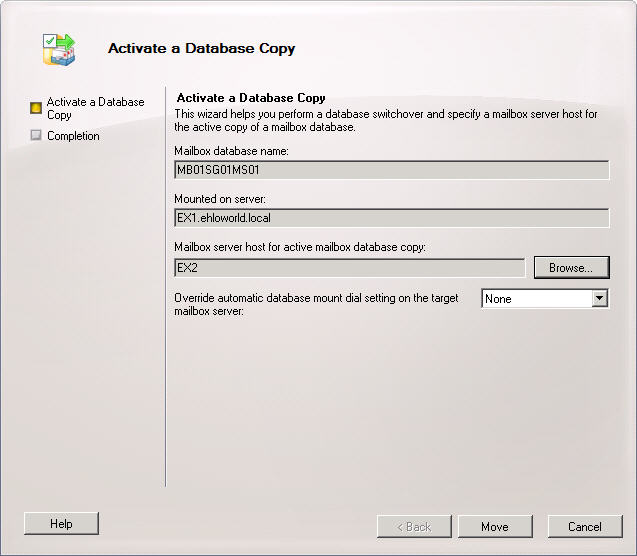
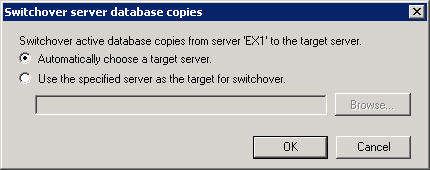
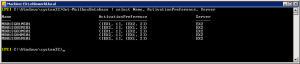
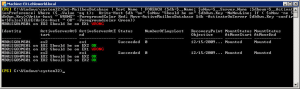
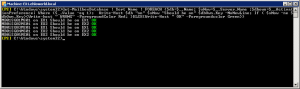




Follow Me