Function: Set-TimeZone – Configure Time Zone via PowerShell
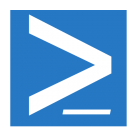 Note: This functionality was added into PowerShell version 3.1.For more information, see https://msdn.microsoft.com/en-us/powershell/reference/5.1/microsoft.powershell.management/set-timezone
Note: This functionality was added into PowerShell version 3.1.For more information, see https://msdn.microsoft.com/en-us/powershell/reference/5.1/microsoft.powershell.management/set-timezone
It’s easy to just double-click on the time in the system tray and set the time and time zone when building a new server. You may even have a GPO that does this for you. That’s all fine and dandy. But GPOs don’t work for member servers, and if you build a lot of servers, like I do, it’s a repetitive task – something perfectly suited for PowerShell.
With this function, we do nothing more than call tzutil.exe with the timezone name. Nothing fancy. I added some validation to make sure that the timezone specified is truly one of the 100 valid time zones that tzutile.exe should recognize and accept.
So, now, in your server provisioning script, merely call the function, Set-TimeZone, with the desired timezone. For example:
Set-TimeZone "Pacific Standard Time"
The script defaults to “Eastern Standard Time” if you don’t supply a timezone. That’s it. There is no screen output for this function. Here’s the function:
function Set-TimeZone {
[CmdletBinding(SupportsShouldProcess = $True)]
param(
[Parameter(ValueFromPipeline = $False, ValueFromPipelineByPropertyName = $True, Mandatory = $False)]
[ValidateSet("Dateline Standard Time","UTC-11","Hawaiian Standard Time","Alaskan Standard Time","Pacific Standard Time (Mexico)","Pacific Standard Time","US Mountain Standard Time","Mountain Standard Time (Mexico)","Mountain Standard Time","Central America Standard Time","Central Standard Time","Central Standard Time (Mexico)","Canada Central Standard Time","SA Pacific Standard Time","Eastern Standard Time","US Eastern Standard Time","Venezuela Standard Time","Paraguay Standard Time","Atlantic Standard Time","Central Brazilian Standard Time","SA Western Standard Time","Pacific SA Standard Time","Newfoundland Standard Time","E. South America Standard Time","Argentina Standard Time","SA Eastern Standard Time","Greenland Standard Time","Montevideo Standard Time","Bahia Standard Time","UTC-02","Mid-Atlantic Standard Time","Azores Standard Time","Cape Verde Standard Time","Morocco Standard Time","UTC","GMT Standard Time","Greenwich Standard Time","W. Europe Standard Time","Central Europe Standard Time","Romance Standard Time","Central European Standard Time","W. Central Africa Standard Time","Namibia Standard Time","Jordan Standard Time","GTB Standard Time","Middle East Standard Time","Egypt Standard Time","Syria Standard Time","E. Europe Standard Time","South Africa Standard Time","FLE Standard Time","Turkey Standard Time","Israel Standard Time","Arabic Standard Time","Kaliningrad Standard Time","Arab Standard Time","E. Africa Standard Time","Iran Standard Time","Arabian Standard Time","Azerbaijan Standard Time","Russian Standard Time","Mauritius Standard Time","Georgian Standard Time","Caucasus Standard Time","Afghanistan Standard Time","Pakistan Standard Time","West Asia Standard Time","India Standard Time","Sri Lanka Standard Time","Nepal Standard Time","Central Asia Standard Time","Bangladesh Standard Time","Ekaterinburg Standard Time","Myanmar Standard Time","SE Asia Standard Time","N. Central Asia Standard Time","China Standard Time","North Asia Standard Time","Singapore Standard Time","W. Australia Standard Time","Taipei Standard Time","Ulaanbaatar Standard Time","North Asia East Standard Time","Tokyo Standard Time","Korea Standard Time","Cen. Australia Standard Time","AUS Central Standard Time","E. Australia Standard Time","AUS Eastern Standard Time","West Pacific Standard Time","Tasmania Standard Time","Yakutsk Standard Time","Central Pacific Standard Time","Vladivostok Standard Time","New Zealand Standard Time","UTC+12","Fiji Standard Time","Magadan Standard Time","Tonga Standard Time","Samoa Standard Time")]
[ValidateNotNullOrEmpty()]
[string]$TimeZone = "Eastern Standard Time"
)
$process = New-Object System.Diagnostics.Process
$process.StartInfo.WindowStyle = "Hidden"
$process.StartInfo.FileName = "tzutil.exe"
$process.StartInfo.Arguments = "/s `"$TimeZone`""
$process.Start() | Out-Null
} # end function Set-TimeZone
Donations
I’ve never been one to really solicit donations for my work. My offerings are created because *I* need to solve a problem, and once I do, it makes sense to offer the results of my work to the public. I mean, let’s face it: I can’t be the only one with that particular issue, right? Quite often, to my surprise, I’m asked why I don’t have a “donate” button so people can donate a few bucks. I’ve never really put much thought into it. But those inquiries are coming more often now, so I’m yielding to them. If you’d like to donate, you can send a few bucks via PayPal at https://www.paypal.me/PatRichard. Money collected from that will go to the costs of my website (hosting and domain names), as well as to my home lab.

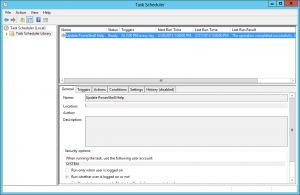





Follow Me